
Configuring SSH and Telnet
This chapter describes how to configure Secure Shell Protocol (SSH) and Telnet on Cisco NX-OS devices.
This chapter includes the following sections:
• Finding Feature Information, on page 1
• Information About SSH and Telnet, on page 1
• Virtualization Support for SSH and Telnet, on page 3
• Prerequisites for SSH and Telnet, on page 3
• Guidelines and Limitations for SSH and Telnet, on page 3
• Default Settings for SSH and Telnet, on page 4
• Configuring SSH , on page 4
• Configuring Telnet, on page 17
• Verifying the SSH and Telnet Configuration, on page 19
• Configuration Example for SSH, on page 19
• Configuration Example for SSH Passwordless File Copy, on page 21
• Additional References for SSH and Telnet, on page 22
Finding Feature Information
Your software release might not support all the features documented in this module. For the latest caveats
and feature information, see the Bug Search Tool at https://tools.cisco.com/bugsearch/ and the release notes
for your software release. To find information about the features documented in this module, and to see a list
of the releases in which each feature is supported, see the "New and Changed Information"chapter or the
Feature History table in this chapter.
Information About SSH and Telnet
This section includes information about SSH and Telnet.
SSH Server
You can use the SSH server to enable an SSH client to make a secure, encrypted connection to a Cisco NX-OS
device. SSH uses strong encryption for authentication. The SSH server in the Cisco NX-OS software can
interoperate with publicly and commercially available SSH clients.
Configuring SSH and Telnet
1
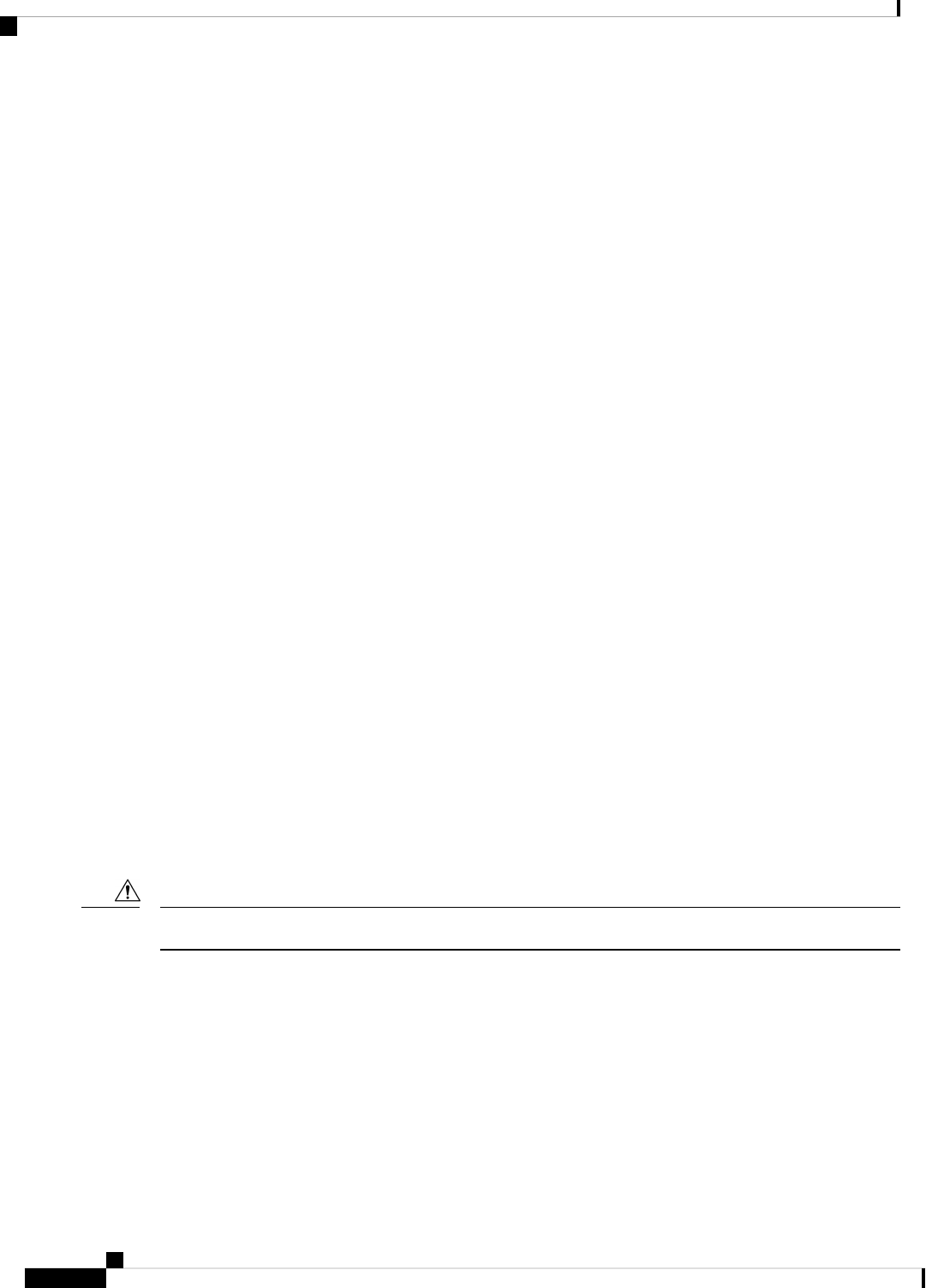
The user authentication mechanisms supported for SSH are RADIUS, TACACS+, LDAP, and the use of
locally stored usernames and passwords.
SSH Client
The SSH client feature is an application that runs over the SSH protocol to provide device authentication and
encryption. The SSH client enables a Cisco NX-OS device to make a secure, encrypted connection to another
Cisco NX-OS device or to any other device that runs the SSH server. This connection provides an outbound
connection that is encrypted. With authentication and encryption, the SSH client allows for a secure
communication over an insecure network.
The SSH client in the Cisco NX-OS software works with publicly and commercially available SSH servers.
SSH Server Keys
SSH requires server keys for secure communications to the Cisco NX-OS device. You can use SSH server
keys for the following SSH options:
• SSH version 2 using Rivest, Shamir, and Adelman (RSA) public-key cryptography
• SSH version 2 using the Digital System Algrorithm (DSA)
Be sure to have an SSH server key-pair with the appropriate version before enabling the SSH service. You
can generate the SSH server key-pair according to the SSH client version used. The SSH service accepts two
types of key-pairs for use by SSH version 2:
• The dsa option generates the DSA key-pair for the SSH version 2 protocol.
• The rsa option generates the RSA key-pair for the SSH version 2 protocol.
By default, the Cisco NX-OS software generates an RSA key using 1024 bits.
SSH supports the following public key formats:
• OpenSSH
• IETF Secure Shell (SECSH)
• Public Key Certificate in Privacy-Enhanced Mail (PEM)
If you delete all of the SSH keys, you cannot start the SSH services.
Caution
SSH Authentication Using Digital Certificates
SSH authentication on Cisco NX-OS devices provide X.509 digital certificate support for host authentication.
An X.509 digital certificate is a data item that ensures the origin and integrity of a message. It contains
encryption keys for secured communications and is signed by a trusted certification authority (CA) to verify
the identity of the presenter. The X.509 digital certificate support provides either DSA or RSA algorithms for
authentication.
Configuring SSH and Telnet
2
Configuring SSH and Telnet
SSH Client
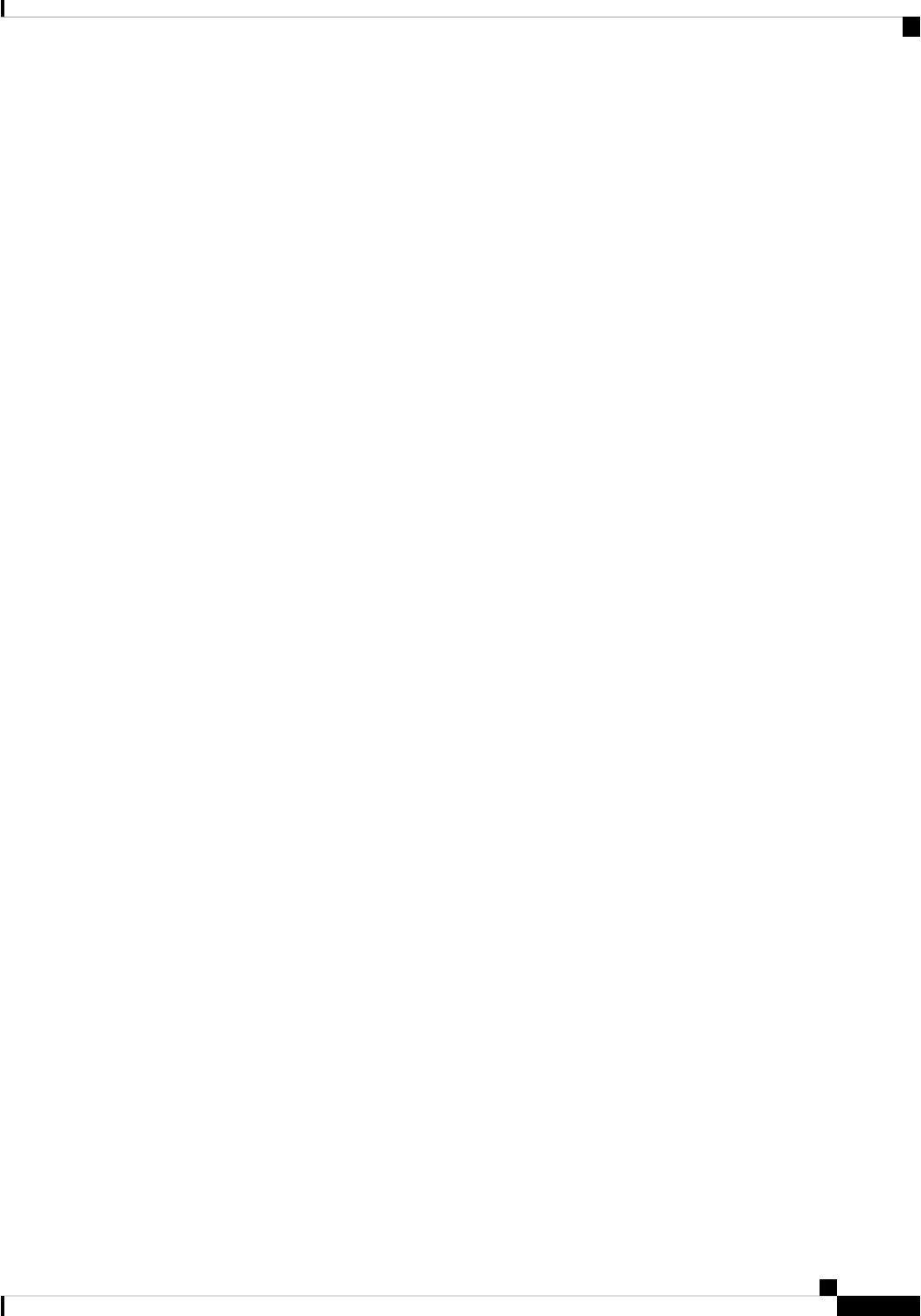
The certificate infrastructure uses the first certificate that supports the Secure Socket Layer (SSL) and is
returned by the security infrastructure, either through a query or a notification. Verification of certificates is
successful if the certificates are from any of the trusted CAs configured and if not revoked or expired.
You can configure your device for either SSH authentication using an X.509 certificate or SSH authentication
using a Public Key Certificate, but not both. If either of them is configured and the authentication fails, you
are prompted for a password
Telnet Server
The Telnet protocol enables TCP/IP connections to a host. Telnet allows a user at one site to establish a TCP
connection to a login server at another site and then passes the keystrokes from one device to the other. Telnet
can accept either an IP address or a domain name as the remote device address.
The Telnet server is disabled by default on the Cisco NX-OS device.
Virtualization Support for SSH and Telnet
SSH and Telnet configuration and operation are local to the virtual device context (VDC). For more information
on VDCs, see the Cisco Nexus 7000 Series NX-OS Virtual Device Context Configuration Guide.
Prerequisites for SSH and Telnet
SSH and Telnet have the following prerequisites:
• You have configured IP on a Layer 3 interface, out-of-band on the mgmt 0 interface, or inband on an
Ethernet interface.
Guidelines and Limitations for SSH and Telnet
SSH and Telnet have the following configuration guidelines and limitations:
• The Cisco NX-OS software supports only SSH version 2 (SSHv2).
• You can configure your device for either SSH authentication using an X.509 certificate or SSH
authentication using a public key certificate but not both. If either of them is configured and the
authentication fails, you are prompted for a password.
• Beginning in Cisco NX-OS Release 5.1, SSH runs in FIPS mode.
• The SFTP server feature does not support the regular SFTP chown and chgrp commands.
• When the SFTP server is enabled, only the admin user can use SFTP to access the switch.
• SSH public and private keys imported into user accounts that are remotely authenticated through a AAA
protocol (such as RADIUS or TACACS+) for the purpose of SSH Passwordless File Copy will not persist
when the Nexus device is reloaded unless a local user account with the same name as the remote user
account is configured on the device before the SSH keys are imported.
Configuring SSH and Telnet
3
Configuring SSH and Telnet
Telnet Server
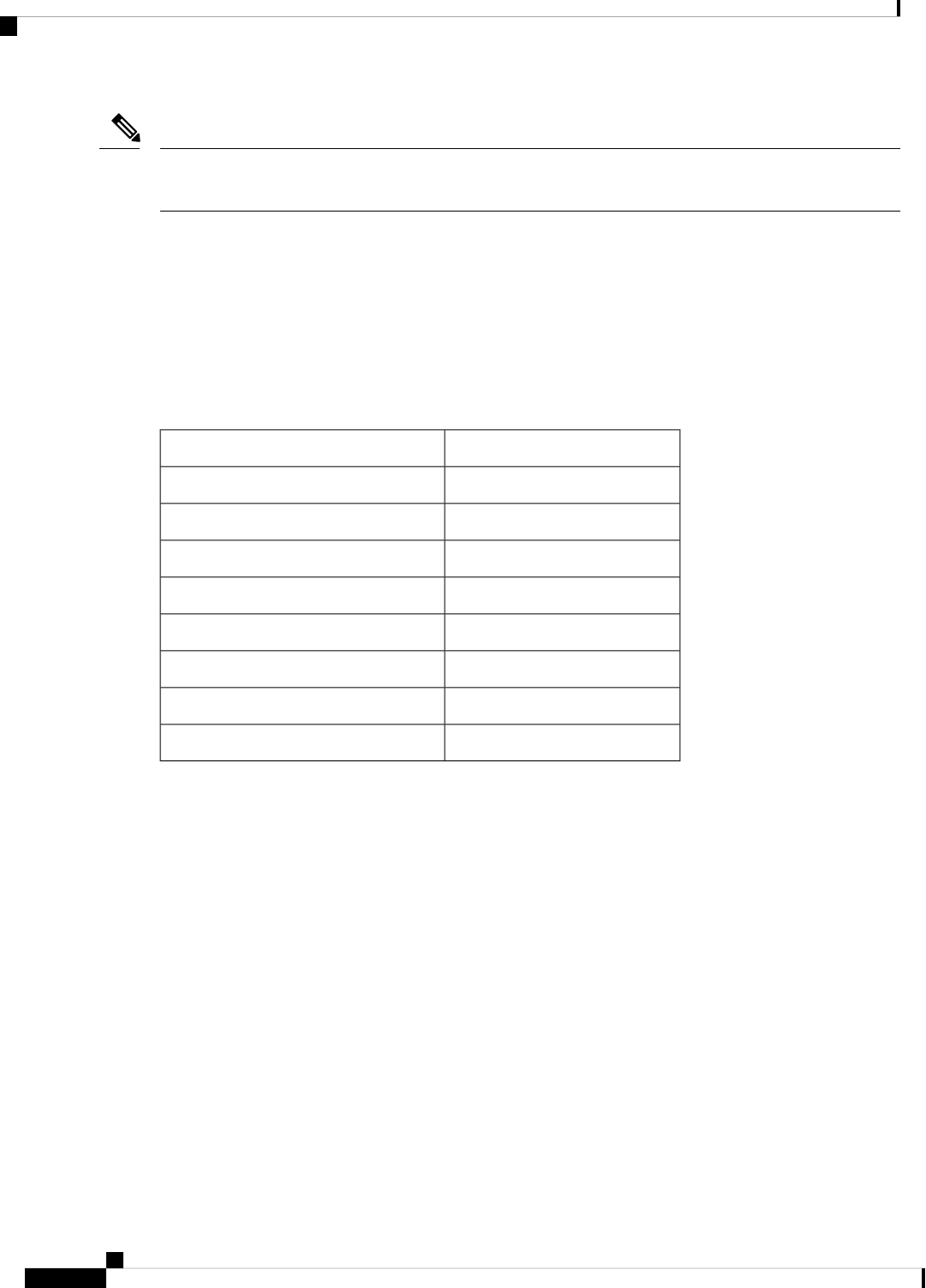
If you are familiar with the Cisco IOS CLI, be aware that the Cisco NX-OS commands for this feature might
differ from the Cisco IOS commands that you would use.
Note
Related Topics
Configuring FIPS
Default Settings for SSH and Telnet
This table lists the default settings for SSH and Telnet parameters.
Table 1: Default SSH and Telnet Parameters
DefaultParameters
EnabledSSH server
RSA key generated with 1024 bitsSSH server key
1024RSA key bits for generation
DisabledTelnet server
23Telnet port number
3Maximum number of SSH login attempts
DisabledSCP server
DisabledSFTP server
Configuring SSH
This section describes how to configure SSH.
Generating SSH Server Keys
You can generate an SSH server key based on your security requirements. The default SSH server key is an
RSA key that is generated using 1024 bits.
SUMMARY STEPS
1. configure terminal
2. no feature ssh
3. ssh key {dsa [force] | rsa [bits [force]]}
4. feature ssh
5. exit
Configuring SSH and Telnet
4
Configuring SSH and Telnet
Default Settings for SSH and Telnet
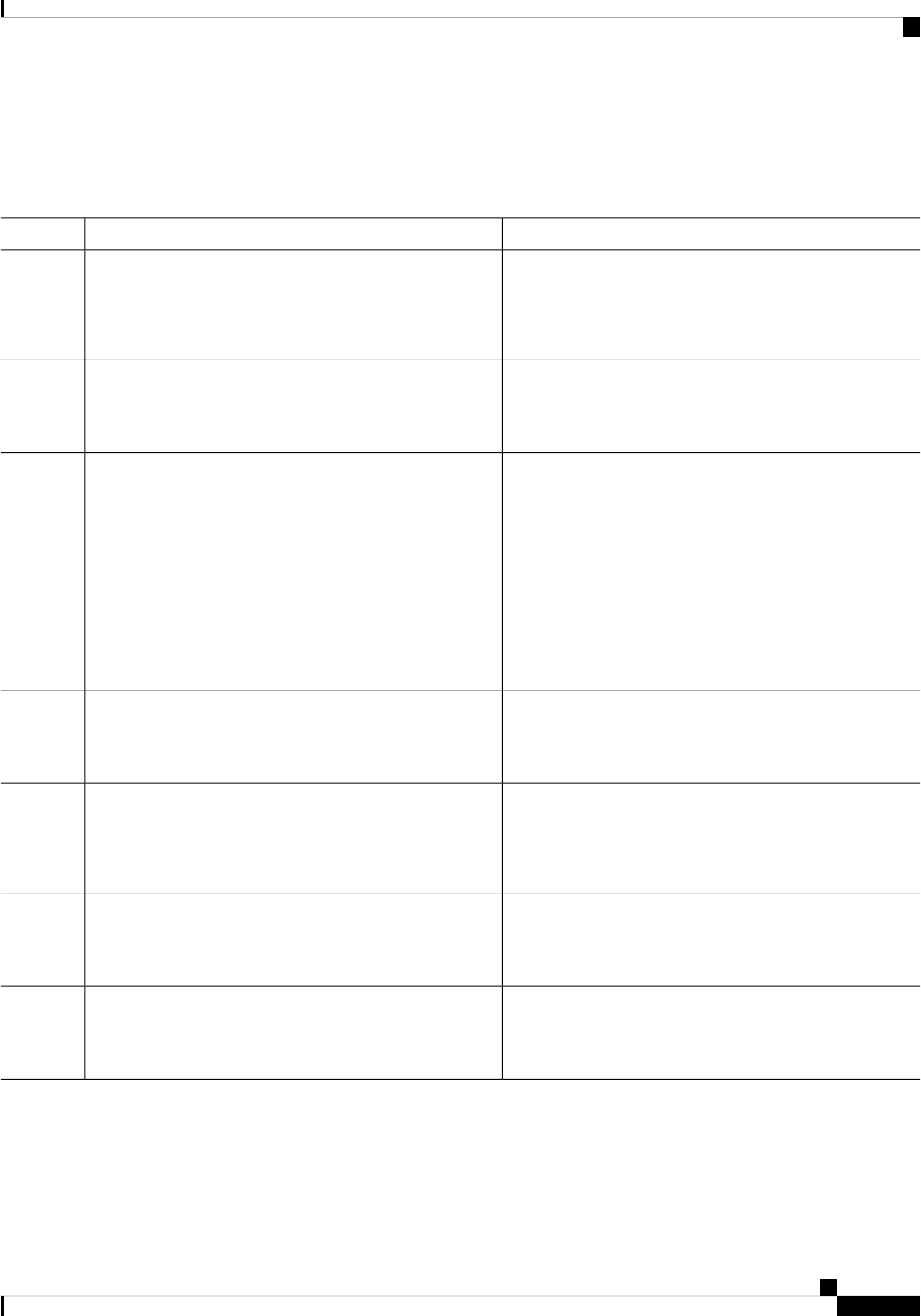
6. (Optional) show ssh key
7. (Optional) copy running-config startup-config
DETAILED STEPS
PurposeCommand or Action
Enters global configuration mode.configure terminal
Example:
Step 1
switch# configure terminal
switch(config)#
Disables SSH.no feature ssh
Example:
Step 2
switch(config)# no feature ssh
Generates the SSH server key.ssh key {dsa [force] | rsa [bits [force]]}
Step 3
Example:
The bits argument is the number of bits used to generate
the RSA key. Beginning with Cisco NX-OS Release 5.1,
switch(config)# ssh key rsa 2048
the range is from 1024 to 2048. In Cisco NX-OS Release
5.0, The range is from 768 to 2048. The default value is
1024.
You cannot specify the size of the DSA key. It is always
set to 1024 bits.
Use the force keyword to replace an existing key.
Enables SSH.feature ssh
Example:
Step 4
switch(config)# feature ssh
Exits global configuration mode.exit
Example:
Step 5
switch(config)# exit
switch#
Displays the SSH server keys.(Optional) show ssh key
Example:
Step 6
switch# show ssh key
Copies the running configuration to the startup
configuration.
(Optional) copy running-config startup-config
Example:
Step 7
switch# copy running-config startup-config
Specifying the SSH Public Keys for User Accounts
You can configure an SSH public key to log in using an SSH client without being prompted for a password.
You can specify the SSH public key in one of these formats:
Configuring SSH and Telnet
5
Configuring SSH and Telnet
Specifying the SSH Public Keys for User Accounts
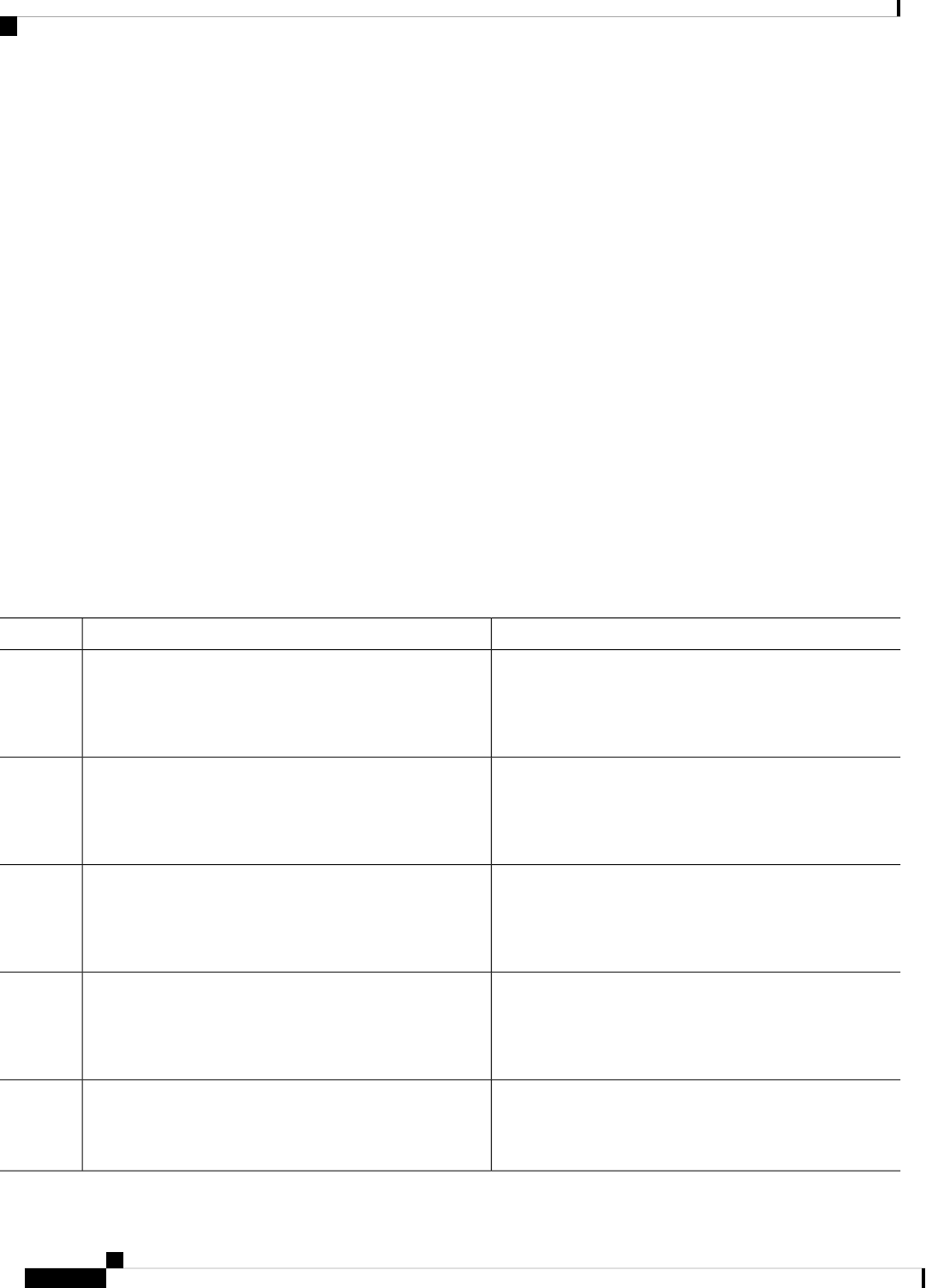
• OpenSSH format
• IETF SECSH format
• Public Key Certificate in PEM format
Specifying the SSH Public Keys in IETF SECSH Format
You can specify the SSH public keys in IETF SECSH format for user accounts.
Before you begin
Generate an SSH public key in IETF SCHSH format.
SUMMARY STEPS
1. copy server-file bootflash:filename
2. configure terminal
3. username username sshkey file bootflash:filename
4. exit
5. (Optional) show user-account
6. (Optional) copy running-config startup-config
DETAILED STEPS
PurposeCommand or Action
Downloads the file containing the SSH key in IETF SECSH
format from a server. The server can be FTP, secure copy
(SCP), secure FTP (SFTP), or TFTP.
copy server-file bootflash:filename
Example:
switch# copy tftp://10.10.1.1/secsh_file.pub
bootflash:secsh_file.pub
Step 1
Enters global configuration mode.configure terminal
Example:
Step 2
switch# configure terminal
switch(config)#
Configures the SSH public key in IETF SECSH format.username username sshkey file bootflash:filename
Example:
Step 3
switch(config)# username User1 sshkey file
bootflash:secsh_file.pub
Exits global configuration mode.exit
Example:
Step 4
switch(config)# exit
switch#
Displays the user account configuration.(Optional) show user-account
Example:
Step 5
switch# show user-account
Configuring SSH and Telnet
6
Configuring SSH and Telnet
Specifying the SSH Public Keys in IETF SECSH Format
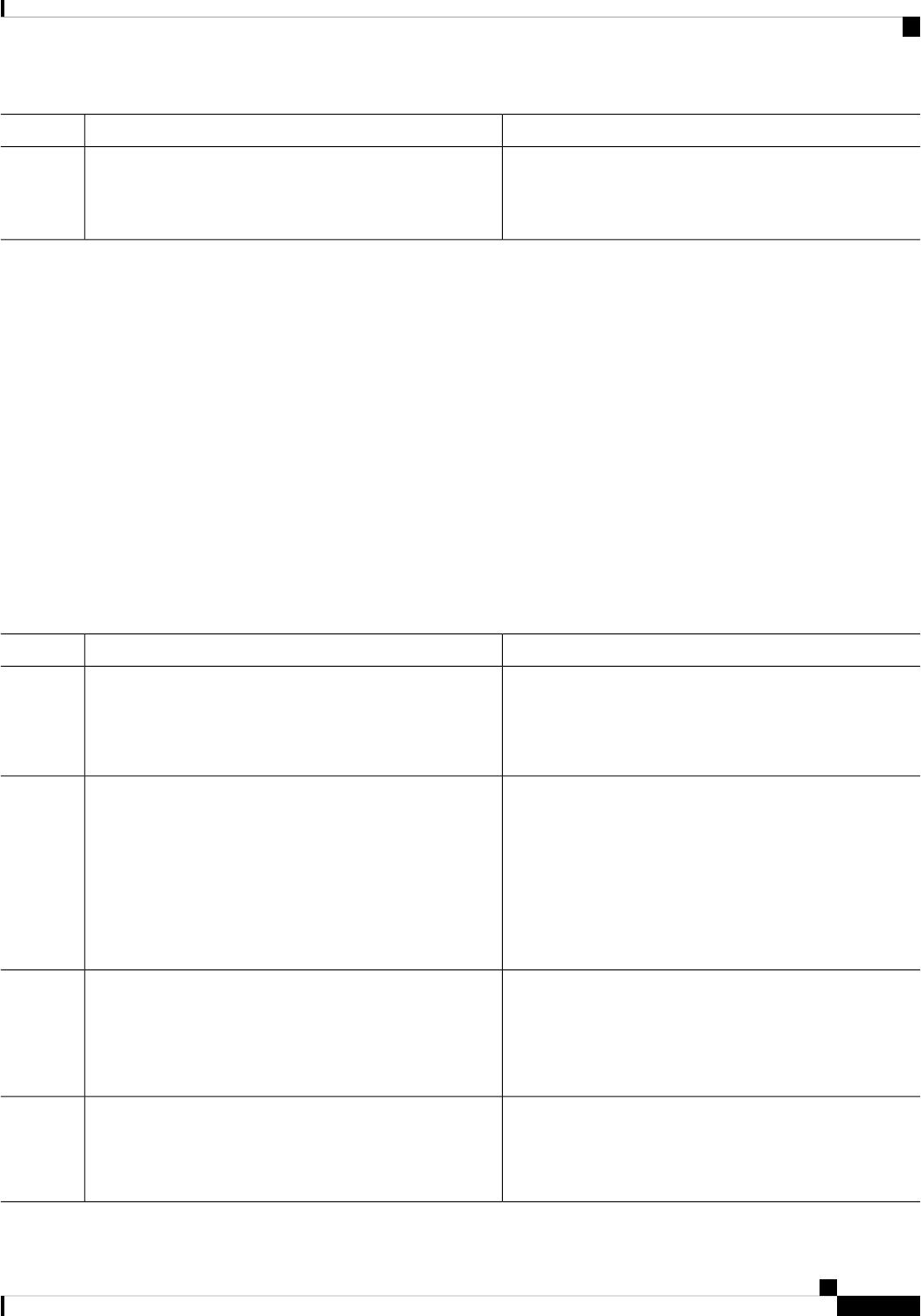
PurposeCommand or Action
Copies the running configuration to the startup
configuration.
(Optional) copy running-config startup-config
Example:
Step 6
switch# copy running-config startup-config
Specifying the SSH Public Keys in OpenSSH Format
You can specify the SSH public keys in OpenSSH format for user accounts.
Before you begin
Generate an SSH public key in OpenSSH format.
SUMMARY STEPS
1. configure terminal
2. username username sshkey ssh-key
3. exit
4. (Optional) show user-account
5. (Optional) copy running-config startup-config
DETAILED STEPS
PurposeCommand or Action
Enters global configuration mode.configure terminal
Example:
Step 1
switch# configure terminal
switch(config)#
Configures the SSH public key in OpenSSH format.username username sshkey ssh-key
Example:
Step 2
switch(config)# username User1 sshkey
ssh-rsa
AAAAB3NzaC1yc2EAAAABIwAAAIEAy19oF6QaZl9G+3f1XswK3OiW4H7YyUyuA50rv7gsEPj
hOBYmsi6PAVKui1nIf/DQhum+lJNqJP/eLowb7ubO+lVKRXFY/G+lJNIQW3g9igG30c6k6+
XVn+NjnI1B7ihvpVh7dLddMOXwOnXHYshXmSiH3UD/vKyziEh5S4Tplx8=
Exits global configuration mode.exit
Example:
Step 3
switch(config)# exit
switch#
Displays the user account configuration.(Optional) show user-account
Example:
Step 4
switch# show user-account
Configuring SSH and Telnet
7
Configuring SSH and Telnet
Specifying the SSH Public Keys in OpenSSH Format
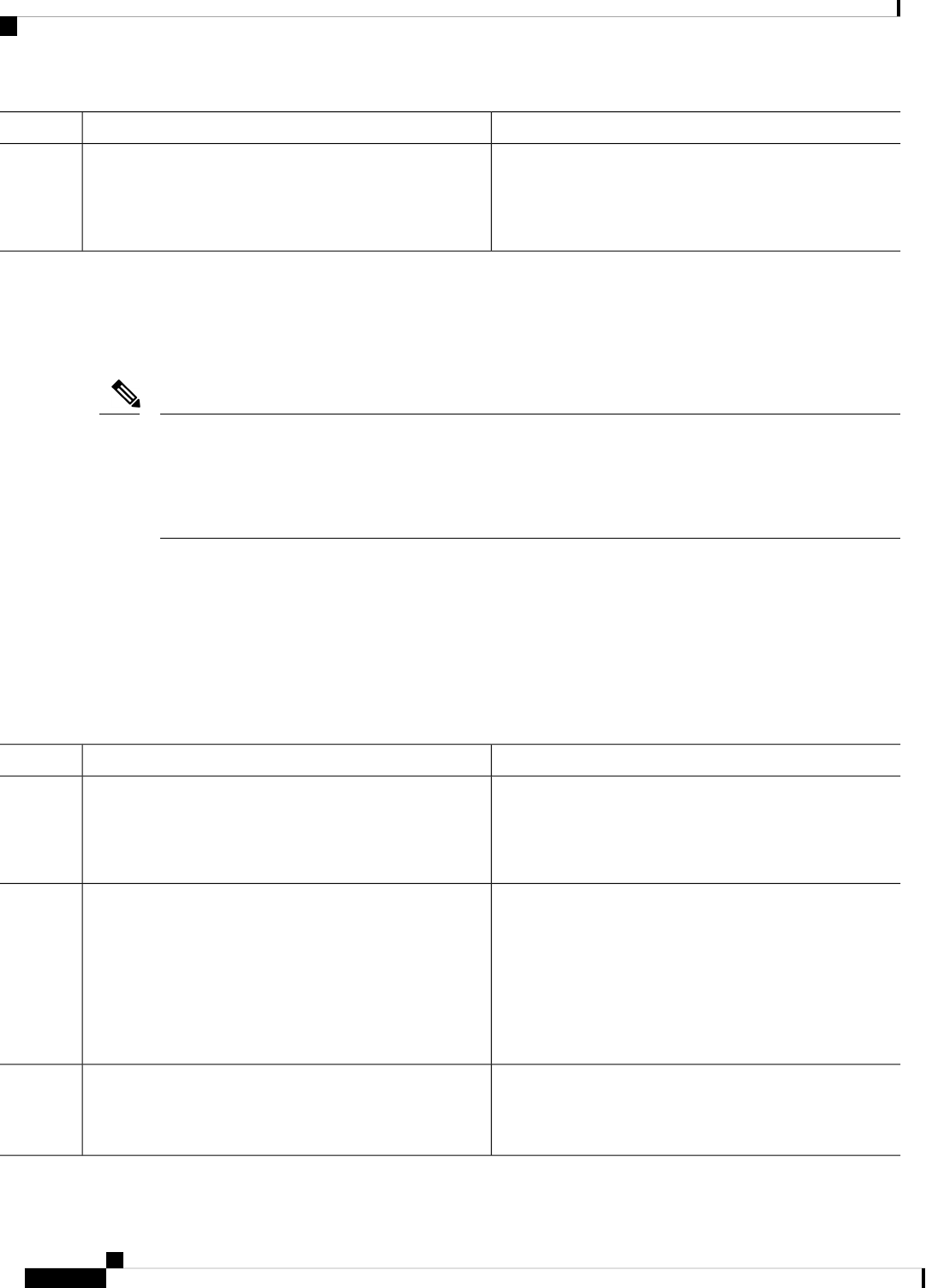
PurposeCommand or Action
Copies the running configuration to the startup
configuration.
(Optional) copy running-config startup-config
Example:
Step 5
switch# copy running-config startup-config
Configuring a Maximum Number of SSH Login Attempts
You can configure the maximum number of SSH login attempts. If the user exceeds the maximum number
of permitted attempts, the session disconnects.
The total number of login attempts includes attempts through public-key authentication, certificate-based
authentication, and password-based authentication. If public-key authentication is enabled, it takes priority.
If only certificate-based and password-based authentication are enabled, certificate-based authentication takes
priority. If you exceed the configured number of login attempts through all of these methods, a message
appears indicating that too many authentication failures have occurred.
Note
SUMMARY STEPS
1. configure terminal
2. ssh login-attempts number
3. (Optional) show running-config security all
4. (Optional) copy running-config startup-config
DETAILED STEPS
PurposeCommand or Action
Enters global configuration mode.configure terminal
Example:
Step 1
switch# configure terminal
switch(config)#
Configures the maximum number of times that a user can
attempt to log into an SSH session. The default maximum
number of login attempts is 3. The range is from 1 to 10.
ssh login-attempts number
Example:
switch(config)# ssh login-attempts 5
Step 2
The no form of this command removes the
previous login attempts value and sets the
maximum number of login attempts to the default
value of 3.
Note
Displays the configured maximum number of SSH login
attempts.
(Optional) show running-config security all
Example:
Step 3
switch(config)# show running-config security all
Configuring SSH and Telnet
8
Configuring SSH and Telnet
Configuring a Maximum Number of SSH Login Attempts
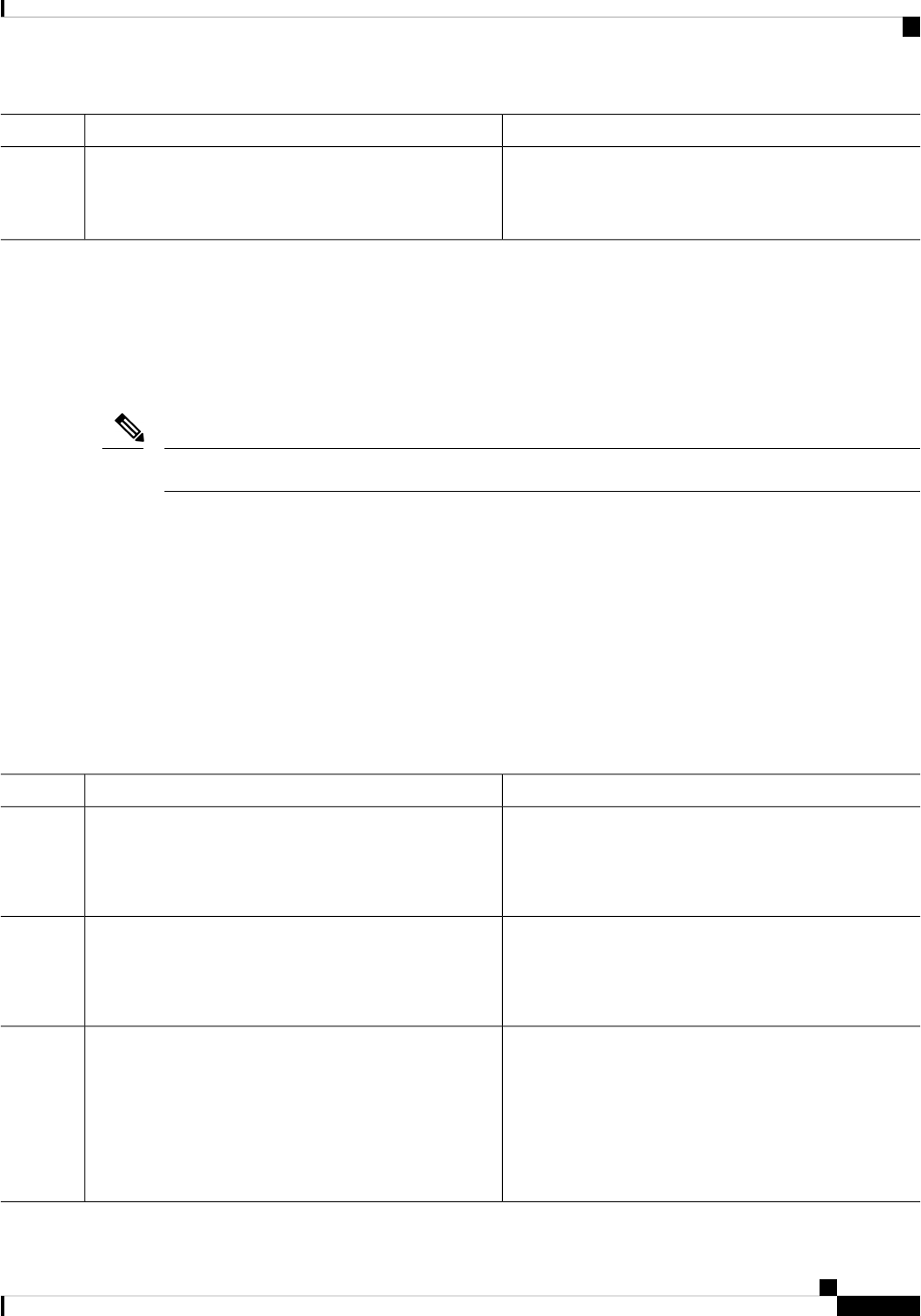
PurposeCommand or Action
(Optional) Copies the running configuration to the startup
configuration.
(Optional) copy running-config startup-config
Example:
Step 4
switch(config)# copy running-config startup-config
Configuring a Login Grace Time for SSH Connections
You can configure the login grace time for SSH connections from remote devices to your Cisco NX-OS
device. This configures the grace time for clients to authenticate themselves. If the time to login to the SSH
session exceeds the specified grace time, the session disconnects and you will need to attempt logging in
again.
Enable the SSH server on the remote device.
Note
SUMMARY STEPS
1. configure terminal
2. feature ssh
3. ssh login-gracetime number
4. (Optional) exit
5. (Optional) show running-config security
6. (Optional) show running-config security all
7. (Optional) copy running-config startup-config
DETAILED STEPS
PurposeCommand or Action
Enters global configuration mode.configure terminal
Example:
Step 1
switch# configure terminal
switch(config)#
Enables SSH.feature ssh
Example:
Step 2
switch# feature ssh
switch(config)#
Configures the login grace time in seconds for SSH
connections from remote devices to your Cisco NX-OS
ssh login-gracetime number
Example:
Step 3
device. The default login grace time is 120 seconds. The
range is from 1 to 2147483647.
switch(config)# ssh login-gracetime 120
The no form of this command removes the
configured login grace time and resets it to the
default value of 120 seconds.
Note
Configuring SSH and Telnet
9
Configuring SSH and Telnet
Configuring a Login Grace Time for SSH Connections
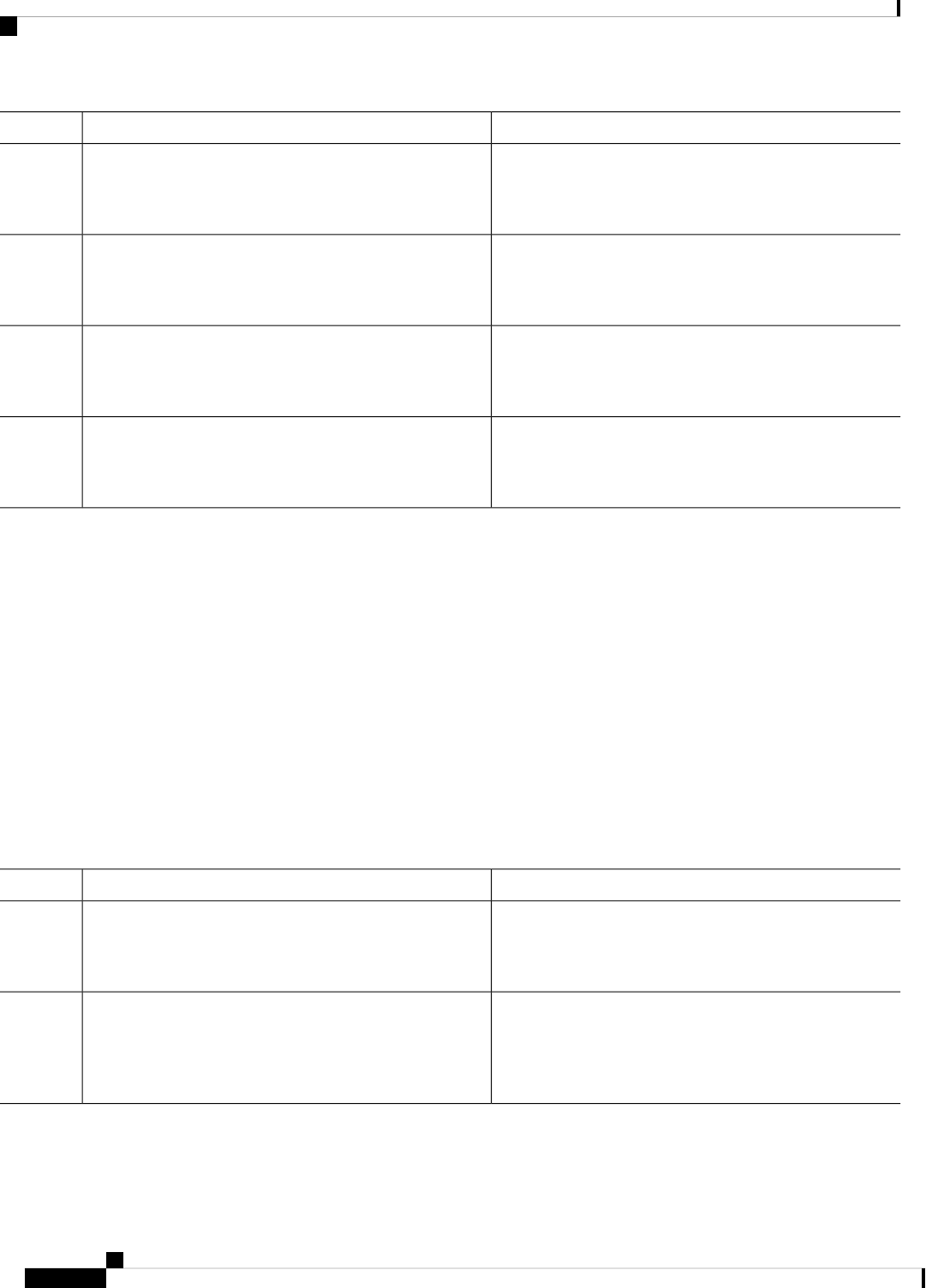
PurposeCommand or Action
Exits global configuration mode.(Optional) exit
Example:
Step 4
switch(config)# exit
Displays the configured SSH login grace time.(Optional) show running-config security
Example:
Step 5
switch(config)# show running-config security
Displays the configured or default SSH login grace time.(Optional) show running-config security all
Example:
Step 6
switch(config)# show running-config security all
(Optional) Copies the running configuration to the startup
configuration.
(Optional) copy running-config startup-config
Example:
Step 7
switch(config)# copy running-config startup-config
Starting SSH Sessions
You can start SSH sessions using IPv4 or IPv6 to connect to remote devices from the Cisco NX-OS device.
Before you begin
Obtain the hostname for the remote device and, if needed, the username on the remote device.
Enable the SSH server on the remote device.
SUMMARY STEPS
1. ssh [username@]{ipv4-address | hostname} [vrf vrf-name]
2. ssh6 [username@]{ipv6-address | hostname} [vrf vrf-name]
DETAILED STEPS
PurposeCommand or Action
Creates an SSH IPv4 session to a remote device using IPv4.
The default VRF is the default VRF.
ssh [username@]{ipv4-address | hostname} [vrf vrf-name]
Example:
Step 1
switch# ssh 10.10.1.1
Creates an SSH IPv6 session to a remote device using IPv6.ssh6 [username@]{ipv6-address | hostname} [vrf
vrf-name]
Step 2
Example:
switch# ssh6 HostA
Configuring SSH and Telnet
10
Configuring SSH and Telnet
Starting SSH Sessions
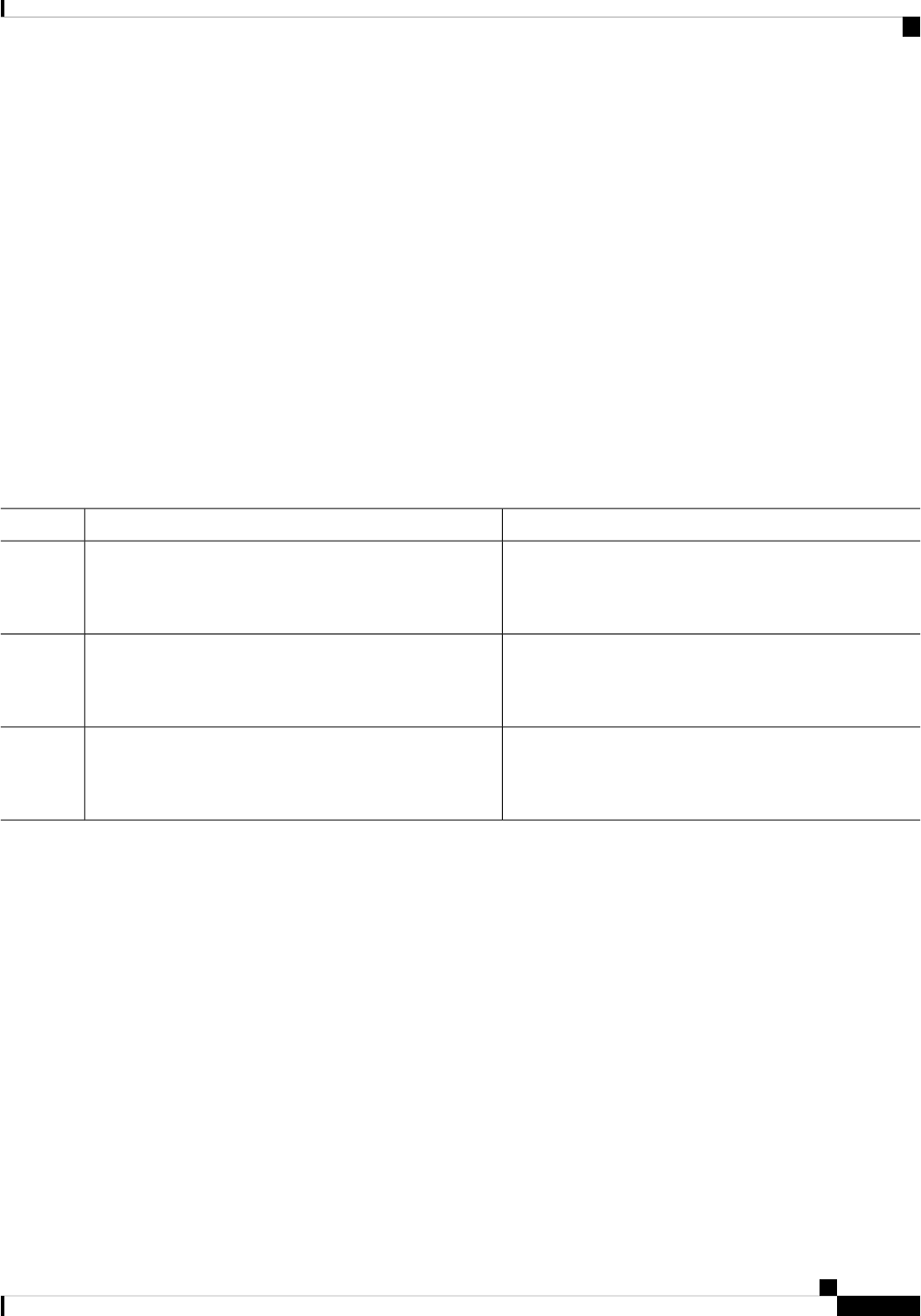
Starting SSH Sessions from Boot Mode
You can start SSH sessions from the boot mode of the Cisco NX-OS device to connect to remote devices.
Before you begin
Obtain the hostname for the remote device and, if needed, the username on the remote device.
Enable the SSH server on the remote device.
Ensure that the Cisco NX-OS device is loaded with only the kickstart image.
SUMMARY STEPS
1. ssh [username@]hostname
2. exit
3. copy scp://[username@]hostname/filepath directory
DETAILED STEPS
PurposeCommand or Action
Creates an SSH session to a remote device from the boot
mode of the Cisco NX-OS device. The default VRF is
always used.
ssh [username@]hostname
Example:
switch(boot)# ssh [email protected]
Step 1
Exits boot mode.exit
Example:
Step 2
switch(boot)# exit
Copies a file from the Cisco NX-OS device to a remote
device using the Secure Copy Protocol (SCP). The default
VRF is always used.
copy scp://[username@]hostname/filepath directory
Example:
switch# copy scp://[email protected]/users abc
Step 3
Configuring SSH Passwordless File Copy
You can copy files from a Cisco NX-OS device to a secure copy (SCP) or secure FTP (SFTP) server without
a password. To do so, you must create an RSA or DSA identity that consists of public and private keys for
authentication with SSH.
SUMMARY STEPS
1. configure terminal
2. [no] username username keypair generate {rsa [bits [force]] | dsa [force]}
3. (Optional) show username username keypair
4. username username keypair export {bootflash:filename | volatile:filename} {rsa | dsa} [force]
5. username username keypair import {bootflash:filename | volatile:filename} {rsa | dsa} [force]
Configuring SSH and Telnet
11
Configuring SSH and Telnet
Starting SSH Sessions from Boot Mode
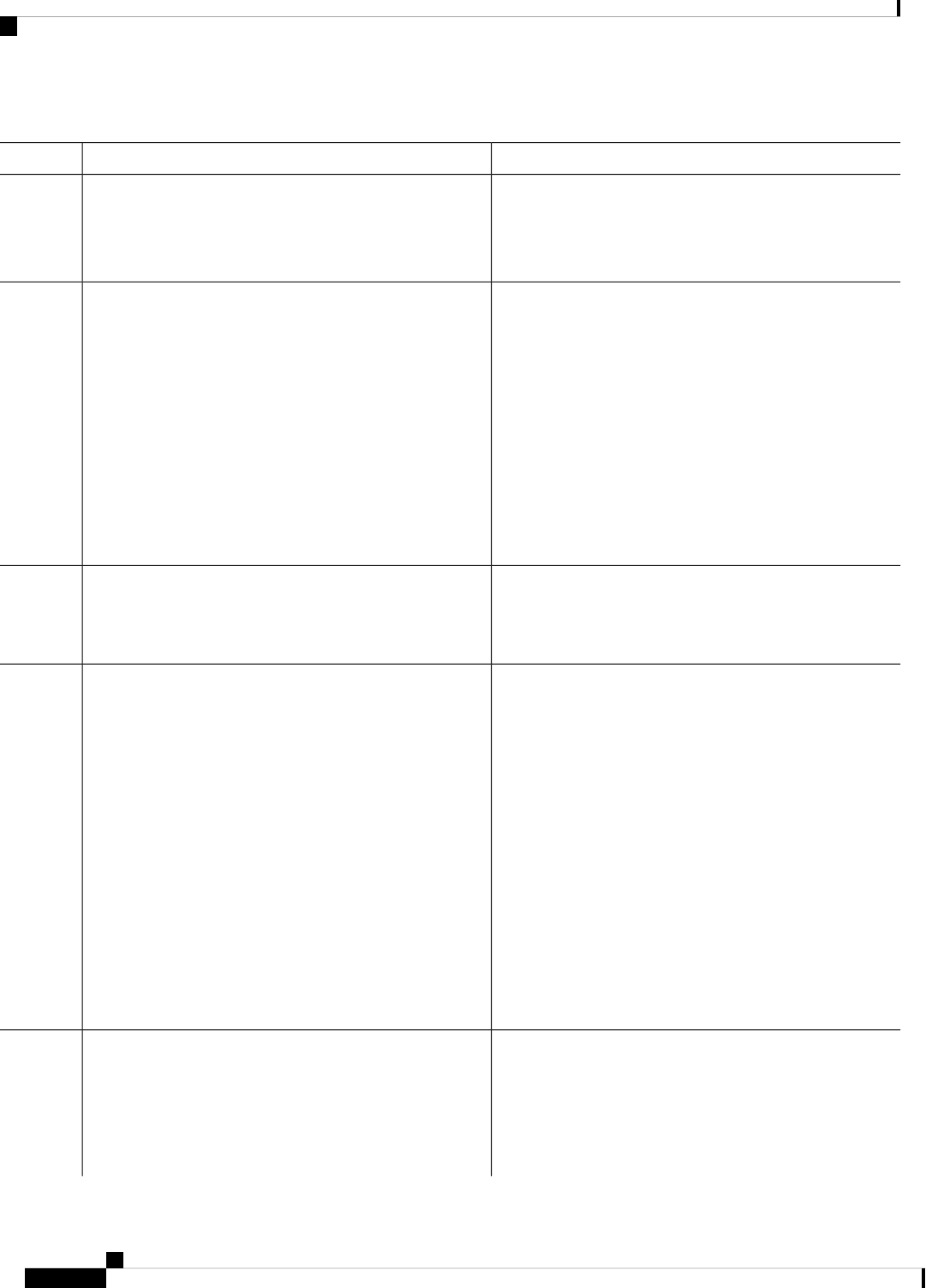
DETAILED STEPS
PurposeCommand or Action
Enters global configuration mode.configure terminal
Example:
Step 1
switch# configure terminal
switch(config)#
Generates the SSH public and private keys and stores them
in the home directory ($HOME/.ssh) of the Cisco NX-OS
[no] username username keypair generate {rsa [bits
[force]] | dsa [force]}
Step 2
device for the specified user. The Cisco NX-OS device uses
Example:
the keys to communicate with the SSH server on the remote
machine.
switch(config)# username user1 keypair generate
rsa 2048 force
The bits argument is the number of bits used to generate
the key. Beginning with Cisco NX-OS Release 5.1, the
range is from 1024 to 2048. In Cisco NX-OS Release 5.0,
the range is from 768 to 2048. The default value is 1024.
Use the force keyword to replace an existing key. The SSH
keys are not generated if the force keyword is omitted and
SSH keys are already present.
Displays the public key for the specified user.(Optional) show username username keypair
Step 3
Example:
For security reasons, this command does not
show the private key.
Note
switch(config)# show username user1 keypair
Exports the public and private keys from the home directory
of the Cisco NX-OS device to the specified bootflash or
volatile directory.
Required: username username keypair export
{bootflash:filename | volatile:filename} {rsa | dsa} [force]
Example:
Step 4
Use the force keyword to replace an existing key. The SSH
keys are not exported if the force keyword is omitted and
SSH keys are already present.
switch(config)# username user1 keypair export
bootflash:key_rsa rsa
To export the generated key pair, you are prompted to enter
a passphrase that encrypts the private key. The private key
is exported as the file that you specify, and the public key
is exported with the same filename followed by a .pub
extension. You can now copy this key pair to any Cisco
NX-OS device and use SCP or SFTP to copy the public key
file (*.pub) to the home directory of the server.
For security reasons, this command can be
executed only from global configuration mode.
Note
Imports the exported public and private keys from the
specified bootflash or volatile directory to the home
directory of the Cisco NX-OS device.
Required: username username keypair import
{bootflash:filename | volatile:filename} {rsa | dsa} [force]
Example:
Step 5
Use the force keyword to replace an existing key. The SSH
keys are not imported if the force keyword is omitted and
SSH keys are already present.
switch(config)# username user1 keypair import
bootflash:key_rsa rsa
Configuring SSH and Telnet
12
Configuring SSH and Telnet
Configuring SSH Passwordless File Copy
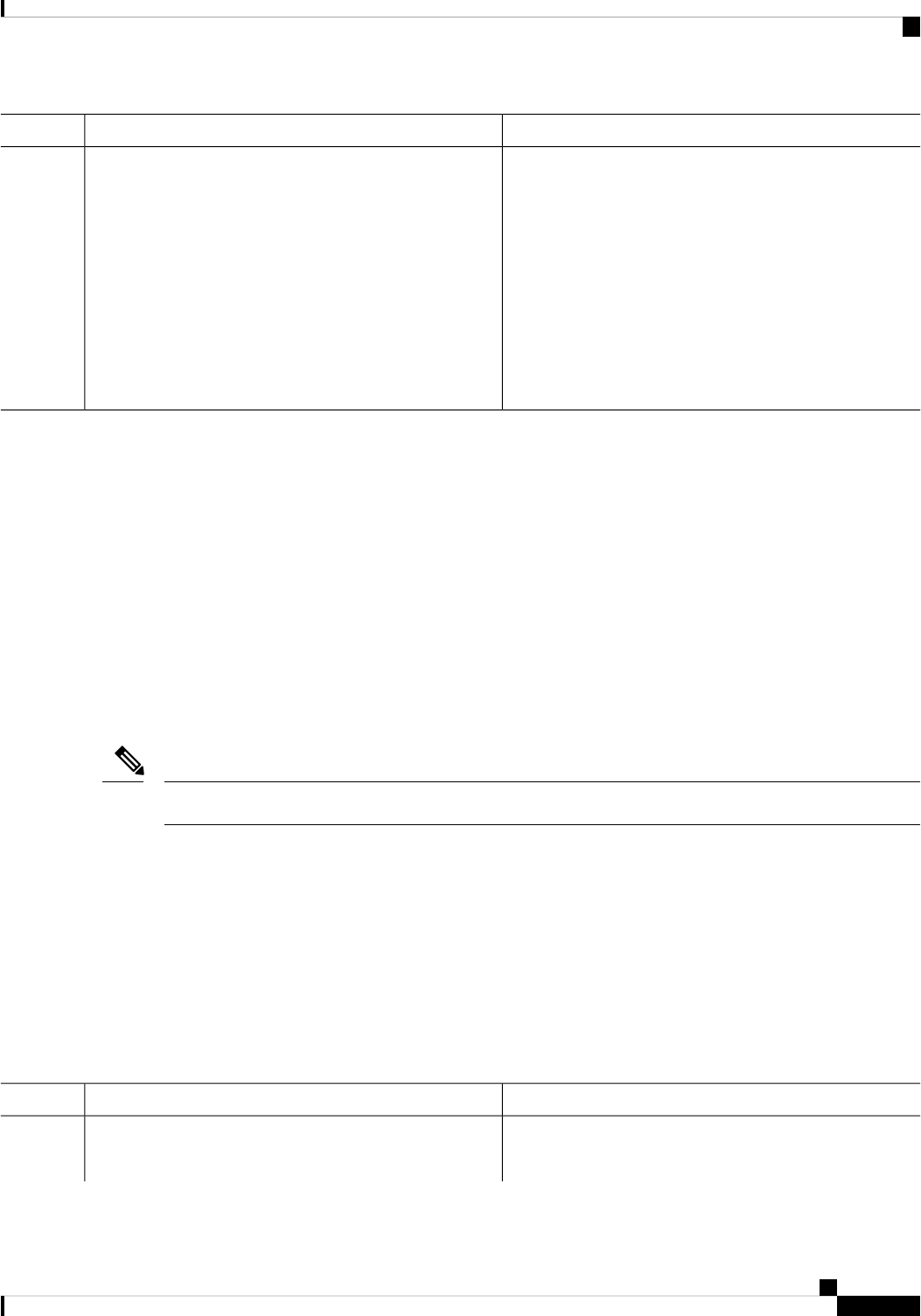
PurposeCommand or Action
To import the generated key pair, you are prompted to enter
a passphrase that decrypts the private key. The private key
is imported as the file that you specify, and the public key
is imported with the same filename followed by a .pub
extension.
For security reasons, this command can be
executed only from global configuration mode.
Note
Only the users whose keys are configured on the
server are able to access the server without a
password.
Note
What to do next
On the SCP or SFTP server, use the following command to append the public key stored in the *.pub file (for
example, key_rsa.pub) to the authorized_keys file:
$ cat key_rsa.pub >> $HOME/.ssh/ authorized_keys
You can now copy files from the Cisco NX-OS device to the server without a password using standard SSH
and SCP commands.
Configuring SCP and SFTP Servers
You can configure an SCP or SFTP server on the Cisco NX-OS device in order to copy files to and from a
remote device. After you enable the SCP or SFTP server, you can execute an SCP or SFTP command on the
remote device to copy the files to or from the Cisco NX-OS device.
The arcfour and blowfish cipher options are not supported for the SCP server.
Note
SUMMARY STEPS
1. configure terminal
2. [no] feature scp-server
3. [no] feature sftp-server
4. exit
5. (Optional) show running-config security
6. (Optional) copy running-config startup-config
DETAILED STEPS
PurposeCommand or Action
Enters global configuration mode.configure terminal
Example:
Step 1
Configuring SSH and Telnet
13
Configuring SSH and Telnet
Configuring SCP and SFTP Servers
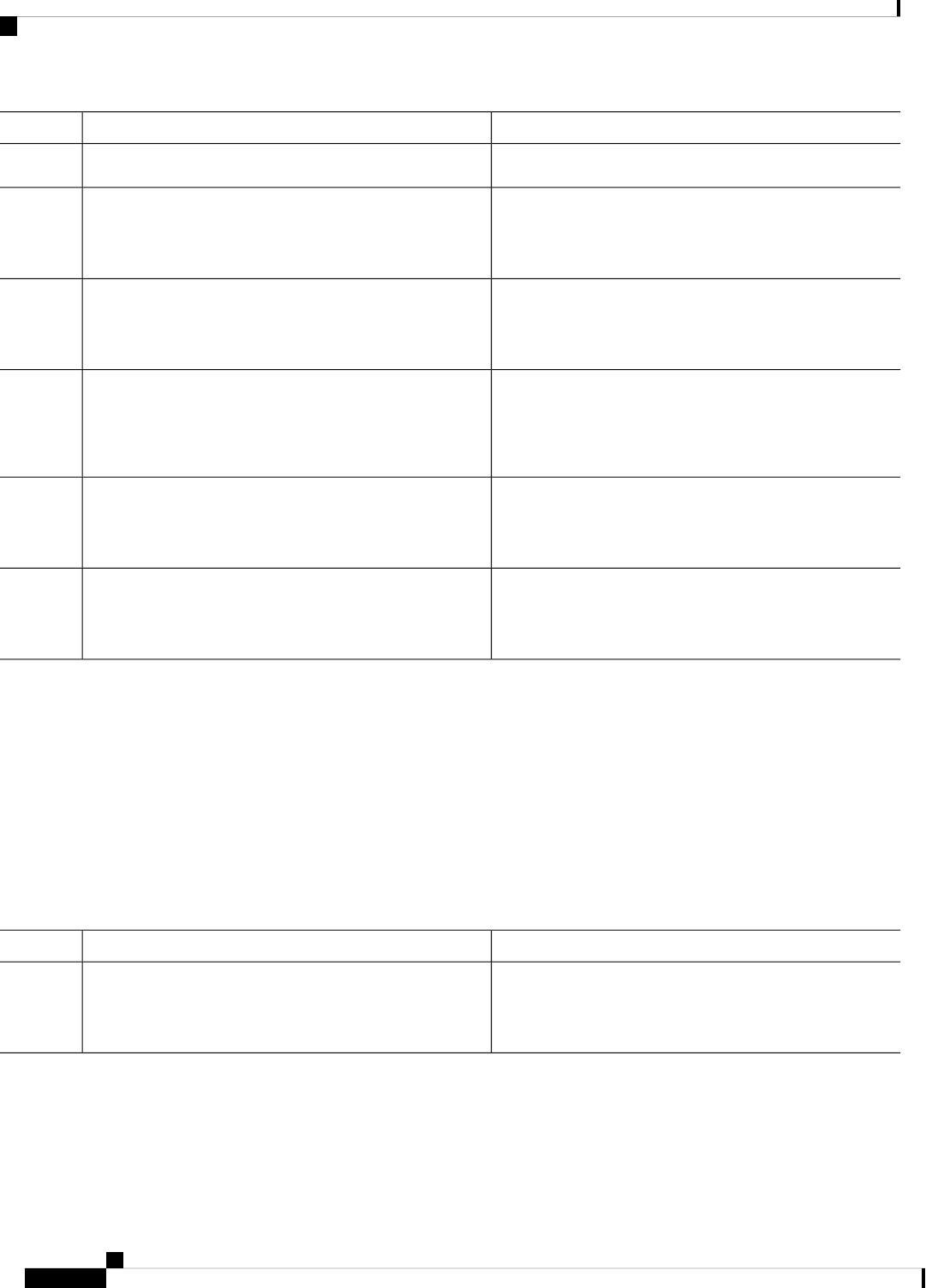
PurposeCommand or Action
switch# configure terminal
switch(config)#
Enables or disables the SCP server on the Cisco NX-OS
device.
[no] feature scp-server
Example:
Step 2
switch(config)# feature scp-server
Enables or disables the SFTP server on the Cisco NX-OS
device.
Required: [no] feature sftp-server
Example:
Step 3
switch(config)# feature sftp-server
Exits global configuration mode.Required: exit
Example:
Step 4
switch(config)# exit
switch#
Displays the configuration status of the SCP and SFTP
servers.
(Optional) show running-config security
Example:
Step 5
switch# show running-config security
Copies the running configuration to the startup
configuration.
(Optional) copy running-config startup-config
Example:
Step 6
switch# copy running-config startup-config
Clearing SSH Hosts
When you download a file from a server using SCP or SFTP, or when you start an SSH session from this
device to a remote host, you establish a trusted SSH relationship with that server. You can clear the list of
trusted SSH servers for your user account.
SUMMARY STEPS
1. clear ssh hosts
DETAILED STEPS
PurposeCommand or Action
Clears the SSH host sessions and the known host file.clear ssh hosts
Example:
Step 1
switch# clear ssh hosts
Disabling the SSH Server
By default, the SSH server is enabled on the Cisco NX-OS device. You can disable the SSH server to prevent
SSH access to the switch.
Configuring SSH and Telnet
14
Configuring SSH and Telnet
Clearing SSH Hosts
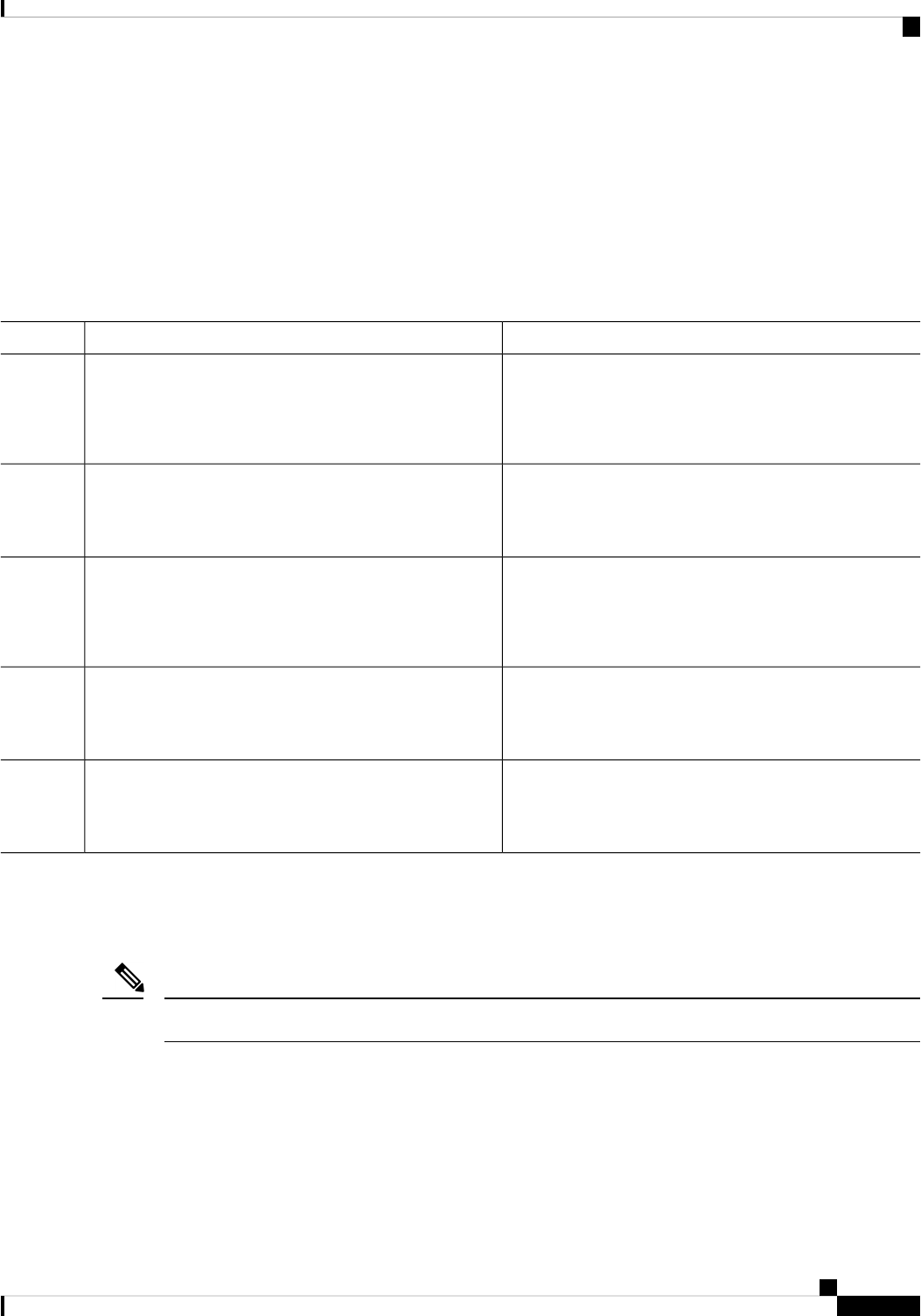
SUMMARY STEPS
1. configure terminal
2. no feature ssh
3. exit
4. (Optional) show ssh server
5. (Optional) copy running-config startup-config
DETAILED STEPS
PurposeCommand or Action
Enters global configuration mode.configure terminal
Example:
Step 1
switch# configure terminal
switch(config)#
Disables SSH.no feature ssh
Example:
Step 2
switch(config)# no feature ssh
Exits global configuration mode.exit
Example:
Step 3
switch(config)# exit
switch#
Displays the SSH server configuration.(Optional) show ssh server
Example:
Step 4
switch# show ssh server
Copies the running configuration to the startup
configuration.
(Optional) copy running-config startup-config
Example:
Step 5
switch# copy running-config startup-config
Deleting SSH Server Keys
You can delete SSH server keys on the Cisco NX-OS device after you disable the SSH server.
To reenable SSH, you must first generate an SSH server key.
Note
SUMMARY STEPS
1. configure terminal
2. no feature ssh
3. no ssh key [dsa | rsa]
4. exit
Configuring SSH and Telnet
15
Configuring SSH and Telnet
Deleting SSH Server Keys
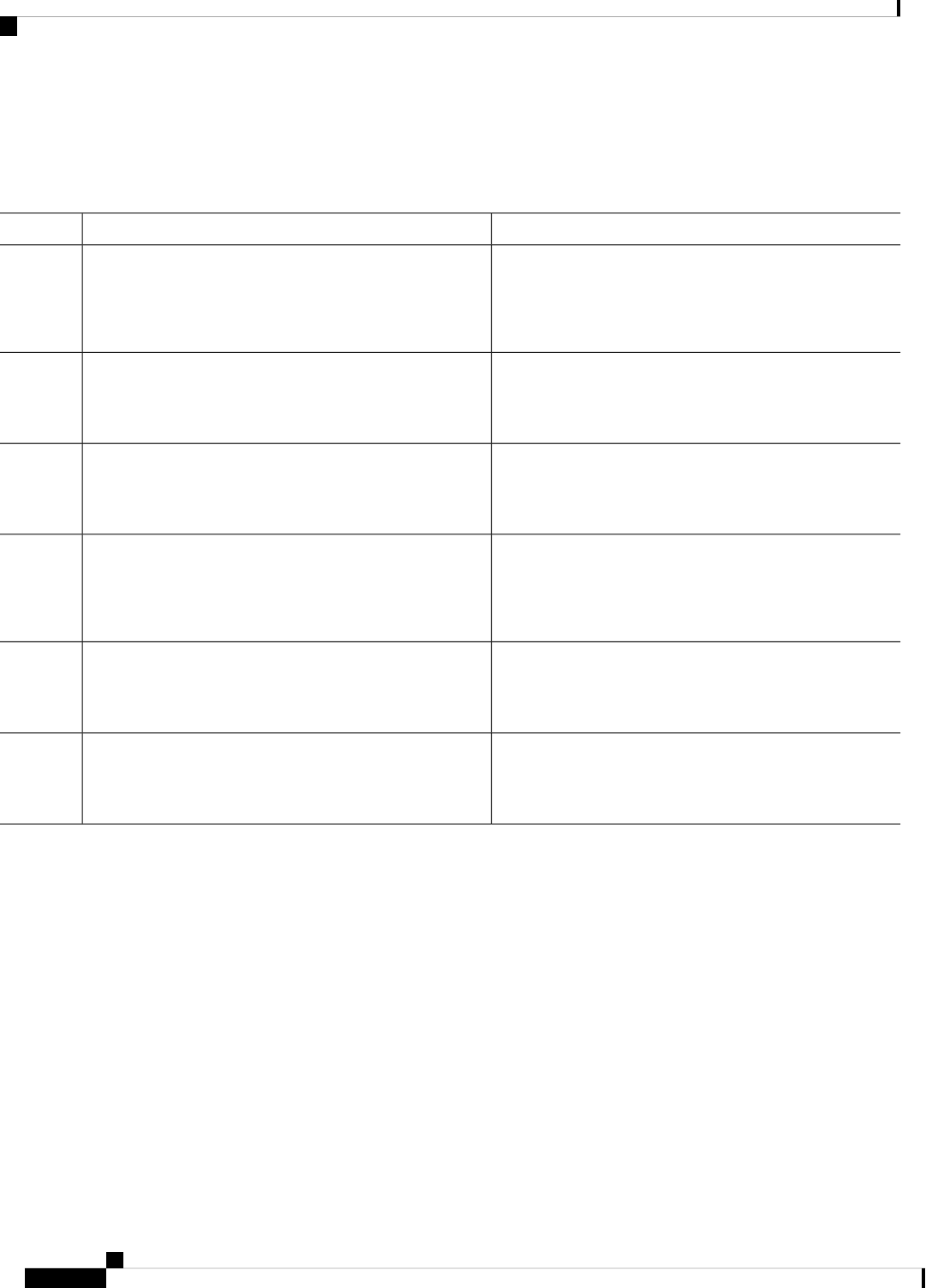
5. (Optional) show ssh key
6. (Optional) copy running-config startup-config
DETAILED STEPS
PurposeCommand or Action
Enters global configuration mode.configure terminal
Example:
Step 1
switch# configure terminal
switch(config)#
Disables SSH.no feature ssh
Example:
Step 2
switch(config)# no feature ssh
Deletes the SSH server key.no ssh key [dsa | rsa]
Step 3
Example:
The default is to delete all the SSH keys.
switch(config)# no ssh key rsa
Exits global configuration mode.exit
Example:
Step 4
switch(config)# exit
switch#
Displays the SSH server key configuration.(Optional) show ssh key
Example:
Step 5
switch# show ssh key
Copies the running configuration to the startup
configuration.
(Optional) copy running-config startup-config
Example:
Step 6
switch# copy running-config startup-config
Related Topics
Generating SSH Server Keys, on page 4
Clearing SSH Sessions
You can clear SSH sessions from the Cisco NX-OS device.
SUMMARY STEPS
1. show users
2. clear line vty-line
Configuring SSH and Telnet
16
Configuring SSH and Telnet
Clearing SSH Sessions
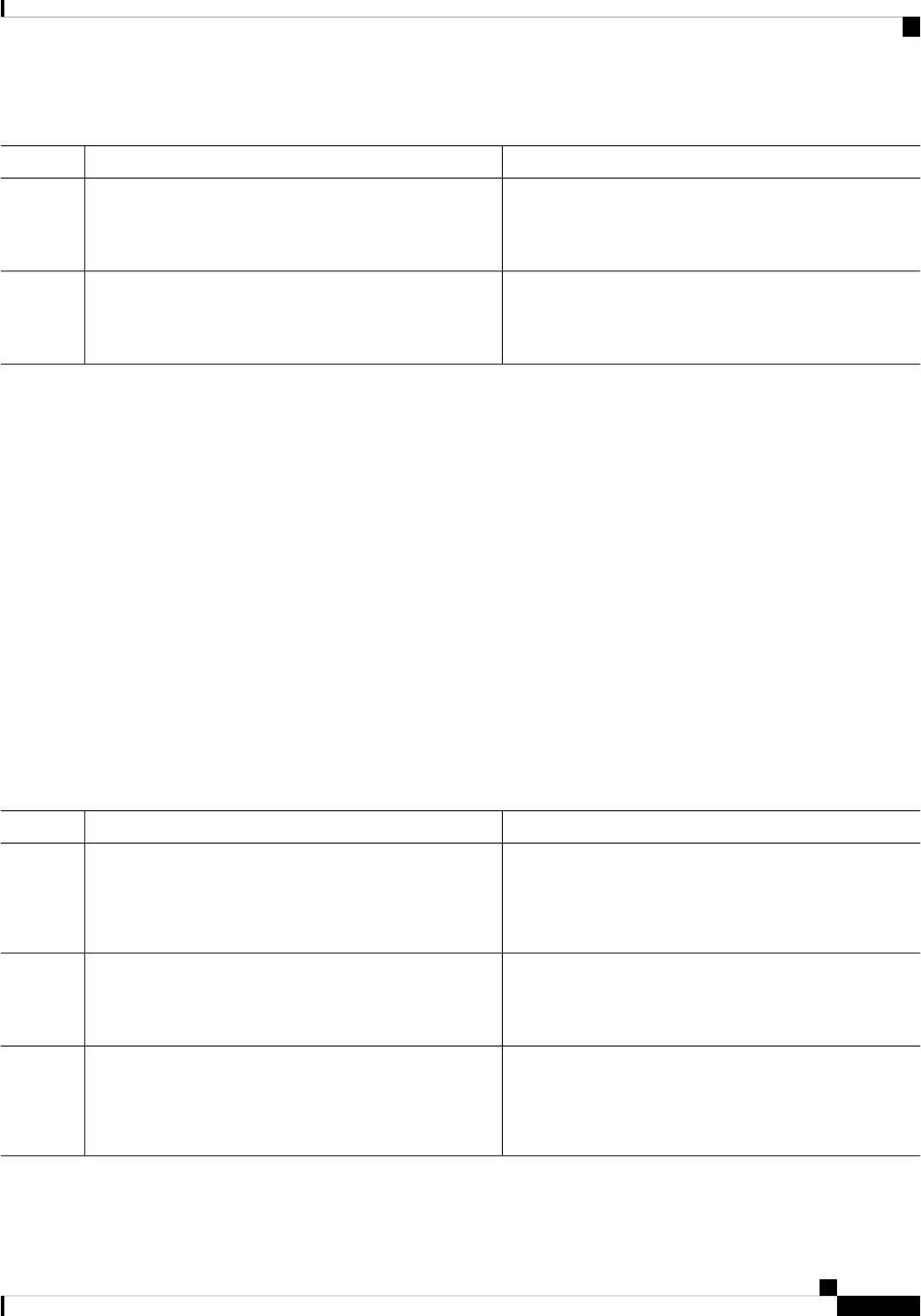
DETAILED STEPS
PurposeCommand or Action
Displays user session information.show users
Example:
Step 1
switch# show users
Clears a user SSH session.clear line vty-line
Example:
Step 2
switch(config)# clear line pts/12
Configuring Telnet
This section describes how to configure Telnet on the Cisco NX-OS device.
Enabling the Telnet Server
You can enable the Telnet server on the Cisco NX-OS device. By default, the Telnet server is disabled.
SUMMARY STEPS
1. configure terminal
2. feature telnet
3. exit
4. (Optional) show telnet server
5. (Optional) copy running-config startup-config
DETAILED STEPS
PurposeCommand or Action
Enters global configuration mode.configure terminal
Example:
Step 1
switch# configure terminal
switch(config)#
Enables the Telnet server. The default is disabled.feature telnet
Example:
Step 2
switch(config)# feature telnet
Exits global configuration mode.exit
Example:
Step 3
switch(config)# exit
switch#
Configuring SSH and Telnet
17
Configuring SSH and Telnet
Configuring Telnet
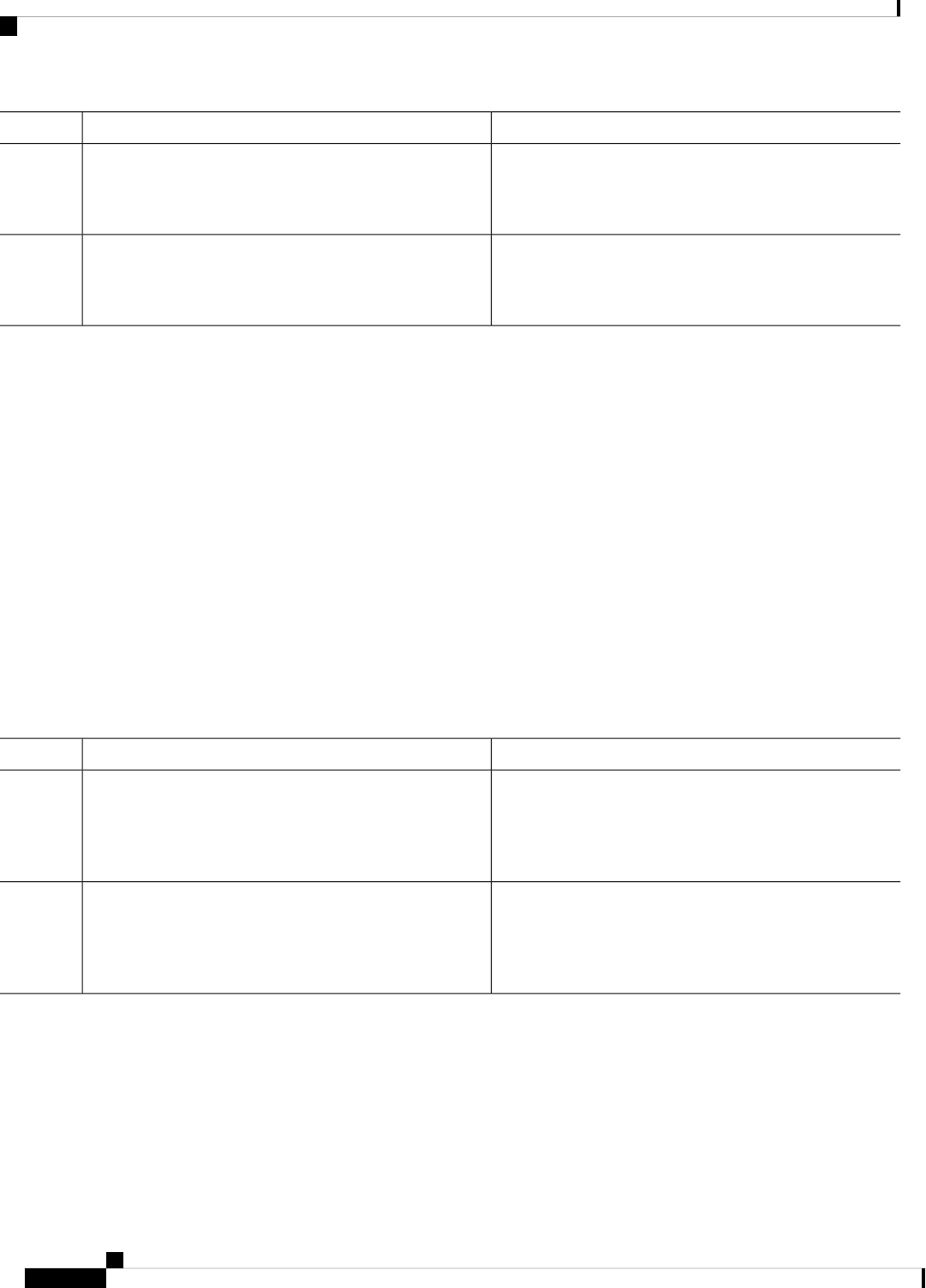
PurposeCommand or Action
Displays the Telnet server configuration.(Optional) show telnet server
Example:
Step 4
switch# show telnet server
Copies the running configuration to the startup
configuration.
(Optional) copy running-config startup-config
Example:
Step 5
switch# copy running-config startup-config
Starting Telnet Sessions to Remote Devices
You can start Telnet sessions to connect to remote devices from the Cisco NX-OS device. You can start Telnet
sessions using either IPv4 or IPv6.
Before you begin
Obtain the hostname or IP address for the remote device and, if needed, the username on the remote device.
Enable the Telnet server on the Cisco NX-OS device.
Enable the Telnet server on the remote device.
SUMMARY STEPS
1. telnet {ipv4-address | host-name} [port-number] [vrf vrf-name]
2. telnet6 {ipv6-address | host-name} [port-number] [vrf vrf-name]
DETAILED STEPS
PurposeCommand or Action
Starts a Telnet session to a remote device using IPv4. The
default port number is 23. The range is from 1 to 65535.
The default VRF is the default VRF.
telnet {ipv4-address | host-name} [port-number] [vrf
vrf-name]
Example:
Step 1
switch# telnet 10.10.1.1
Starts a Telnet session to a remote device using IPv6. The
default port number is 23. The range is from 1 to 65535.
The default VRF is the default VRF.
telnet6 {ipv6-address | host-name} [port-number] [vrf
vrf-name]
Example:
Step 2
switch# telnet6 2001:0DB8::ABCD:1 vrf management
Related Topics
Enabling the Telnet Server, on page 17
Clearing Telnet Sessions
You can clear Telnet sessions from the Cisco NX-OS device.
Configuring SSH and Telnet
18
Configuring SSH and Telnet
Starting Telnet Sessions to Remote Devices
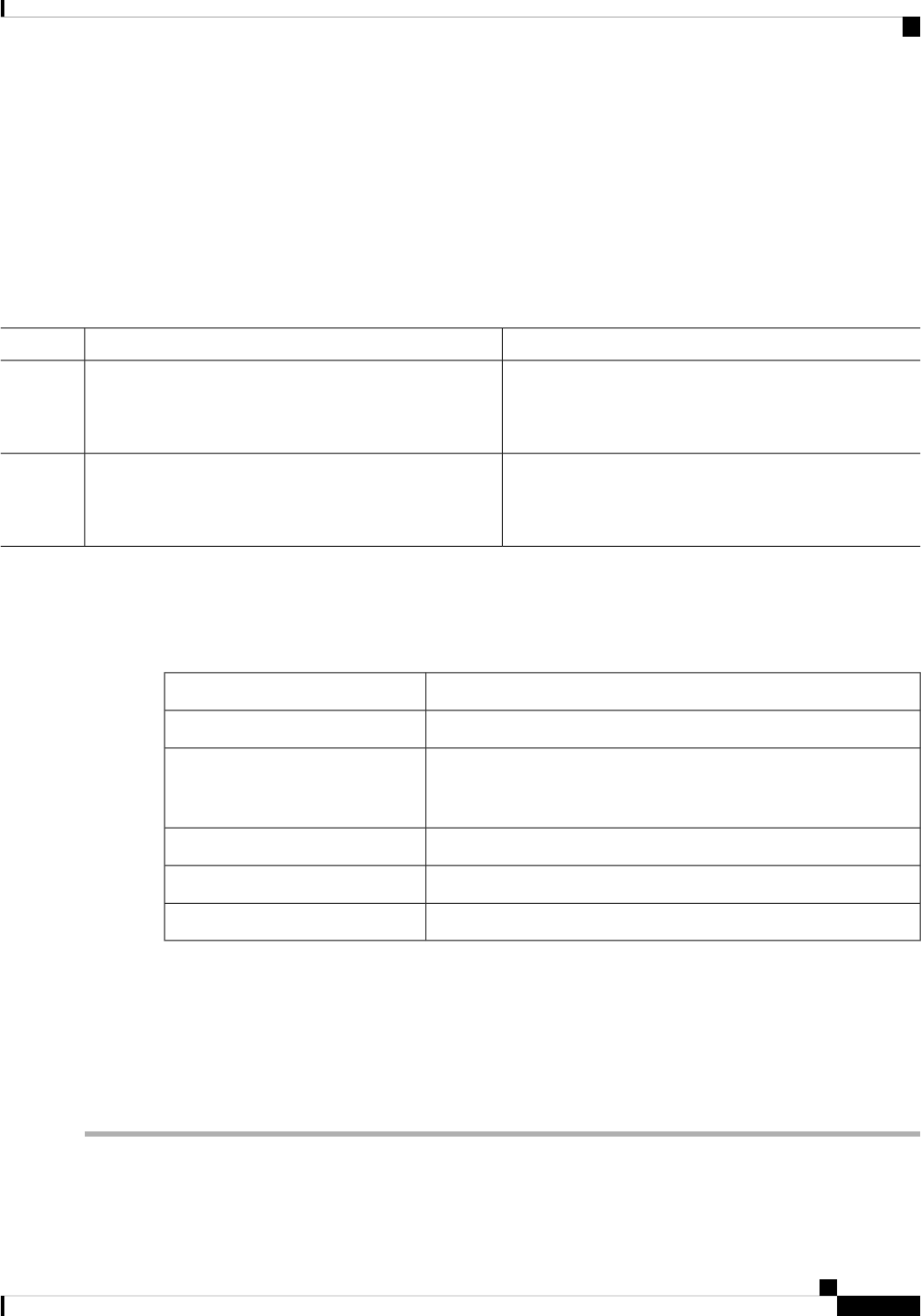
Before you begin
Enable the Telnet server on the Cisco NX-OS device.
SUMMARY STEPS
1. show users
2. clear line vty-line
DETAILED STEPS
PurposeCommand or Action
Displays user session information.show users
Example:
Step 1
switch# show users
Clears a user Telnet session.clear line vty-line
Example:
Step 2
switch(config)# clear line pts/12
Verifying the SSH and Telnet Configuration
To display the SSH and Telnet configuration information, perform one of the following tasks:
PurposeCommand
Displays SSH server key-pair information.show ssh key [dsa | rsa]
Displays the SSH and user account configuration in the running
configuration. The all keyword displays the default values for the SSH
and user accounts.
show running-config security [all]
Displays the SSH server configuration.show ssh server
Displays the Telnet server configuration.show telnet server
Displays the public key for the specified user.show username username keypair
For detailed information about the fields in the output from these commands, see the Cisco Nexus 7000 Series
NX-OS Security Command Reference.
Configuration Example for SSH
The following example shows how to configure SSH with an OpenSSH key:
Step 1 Disable the SSH server.
Configuring SSH and Telnet
19
Configuring SSH and Telnet
Verifying the SSH and Telnet Configuration
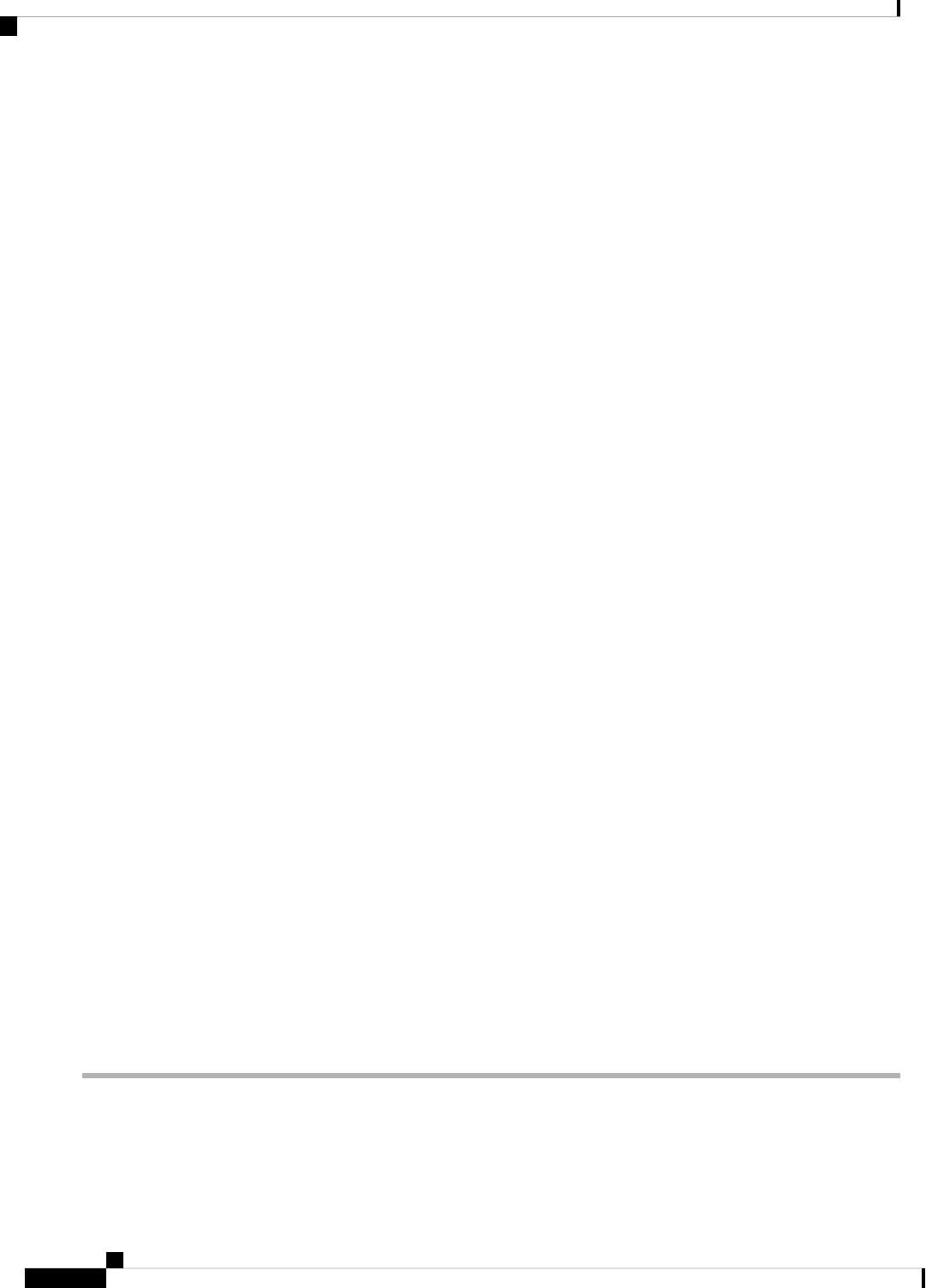
Example:
switch# configure terminal
switch(config)# no feature ssh
Step 2 Generate an SSH server key.
Example:
switch(config)# ssh key rsa
generating rsa key(1024 bits)......
generated rsa key
Step 3 Enable the SSH server.
Example:
switch(config)# feature ssh
Step 4 Display the SSH server key.
Example:
switch(config)# show ssh key
rsa Keys generated:Sat Sep 29 00:10:39 2007
ssh-rsa AAAAB3NzaC1yc2EAAAABIwAAAIEAvWhEBsF55oaPHNDBnpXOTw6+/OdHoLJZKr
+MZm99n2U0ChzZG4svRWmHuJY4PeDWl0e5yE3g3EO3pjDDmt923siNiv5aSga60K36lr39
HmXL6VgpRVn1XQFiBwn4na+H1d3Q0hDt+uWEA0tka2uOtXlDhliEmn4HVXOjGhFhoNE=
bitcount:1024
fingerprint:
51:6d:de:1c:c3:29:50:88:df:cc:95:f0:15:5d:9a:df
**************************************
could not retrieve dsa key information
**************************************
Step 5 Specify the SSH public key in OpenSSH format.
Example:
switch(config)# username User1 sshkey ssh-rsa
AAAAB3NzaC1yc2EAAAABIwAAAIEAy19oF6QaZl9G+3f1XswK3OiW4H7YyUyuA50r
v7gsEPjhOBYmsi6PAVKui1nIf/DQhum+lJNqJP/eLowb7ubO+lVKRXFY/G+lJNIQ
W3g9igG30c6k6+XVn+NjnI1B7ihvpVh7dLddMOXwOnXHYshXmSiH3UD/vKyziEh5
4Tplx8=
Step 6 Save the configuration.
Example:
switch(config)# copy running-config startup-config
Configuring SSH and Telnet
20
Configuring SSH and Telnet
Configuration Example for SSH
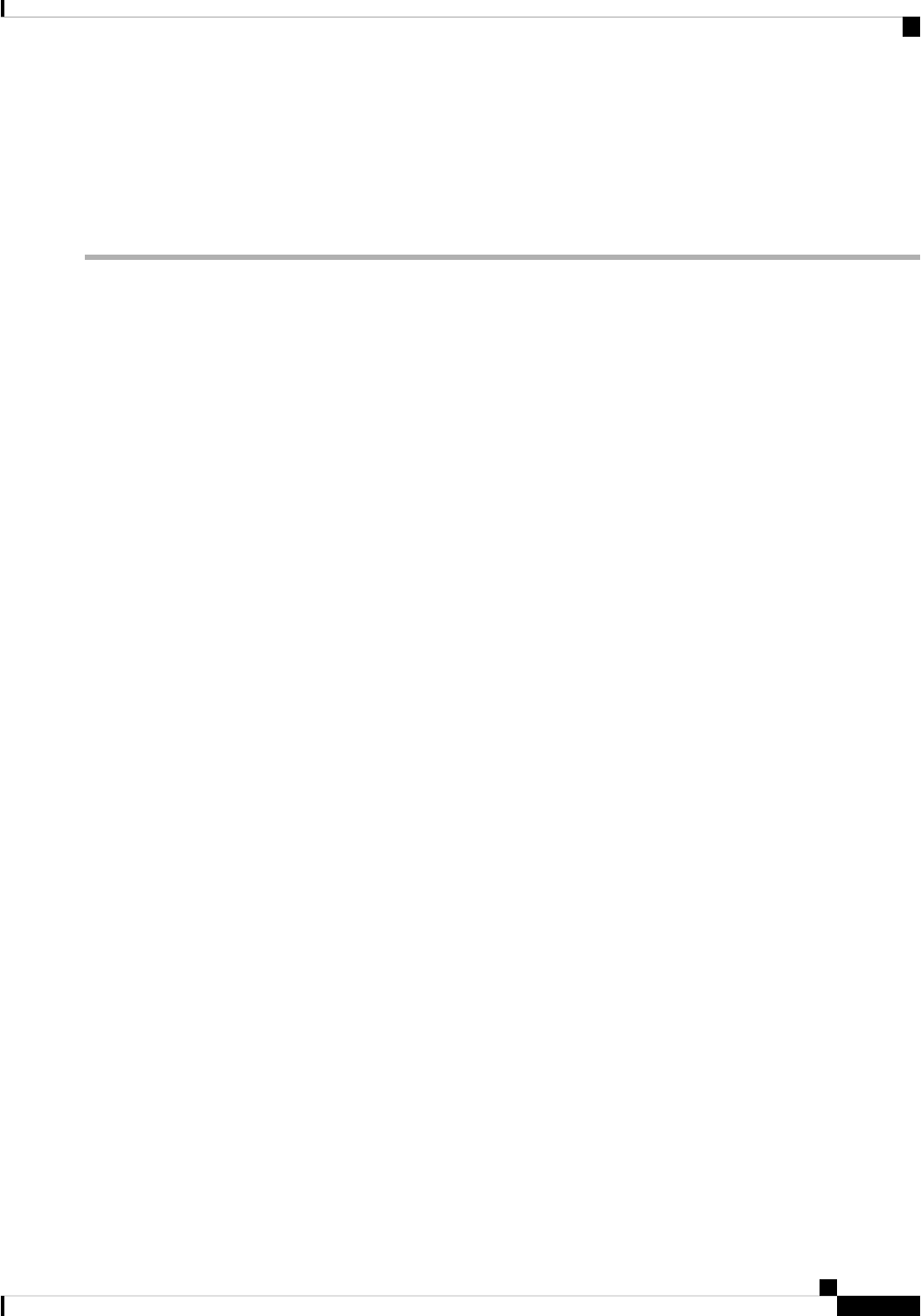
Configuration Example for SSH Passwordless File Copy
The following example shows how to copy files from a Cisco NX-OS device to a secure copy (SCP) or secure
FTP (SFTP) server without a password:
Step 1 Generate the SSH public and private keys and store them in the home directory of the Cisco NX-OS device for the
specified user.
Example:
switch# configure terminal
switch(config)# username admin keypair generate rsa
generating rsa key(1024 bits)......
generated rsa key
Step 2 Display the public key for the specified user.
Example:
switch(config)# show username admin keypair
**************************************
rsa Keys generated: Thu Jul 9 11:10:29 2009
ssh-rsa
AAAAB3NzaC1yc2EAAAABIwAAAIEAxWmjJT+oQhIcvnrMbx2BmD0P8boZElTfJ
Fx9fexWp6rOiztlwODtehnjadWc6A+DE2DvYNvqsrU9TBypYDPQkR/+Y6cKubyFW
VxSBG/NHztQc3+QC1zdkIxGNJbEHyFoajzNEO8LLOVFIMCZ2Td7gxUGRZc+fbq
S33GZsCAX6v0=
bitcount:262144
fingerprint:
8d:44:ee:6c:ca:0b:44:95:36:d0:7d:f2:b5:78:74:7d
**************************************
could not retrieve dsa key information
**************************************
Step 3 Export the public and private keys from the home directory of the Cisco NX-OS device to the specified bootflash directory.
Example:
switch(config)# username admin keypair export bootflash:key_rsa rsa
Enter Passphrase:
switch(config)# dir
.
.
.
951 Jul 09 11:13:59 2009 key_rsa
221 Jul 09 11:14:00 2009 key_rsa.pub
.
.
Configuring SSH and Telnet
21
Configuring SSH and Telnet
Configuration Example for SSH Passwordless File Copy
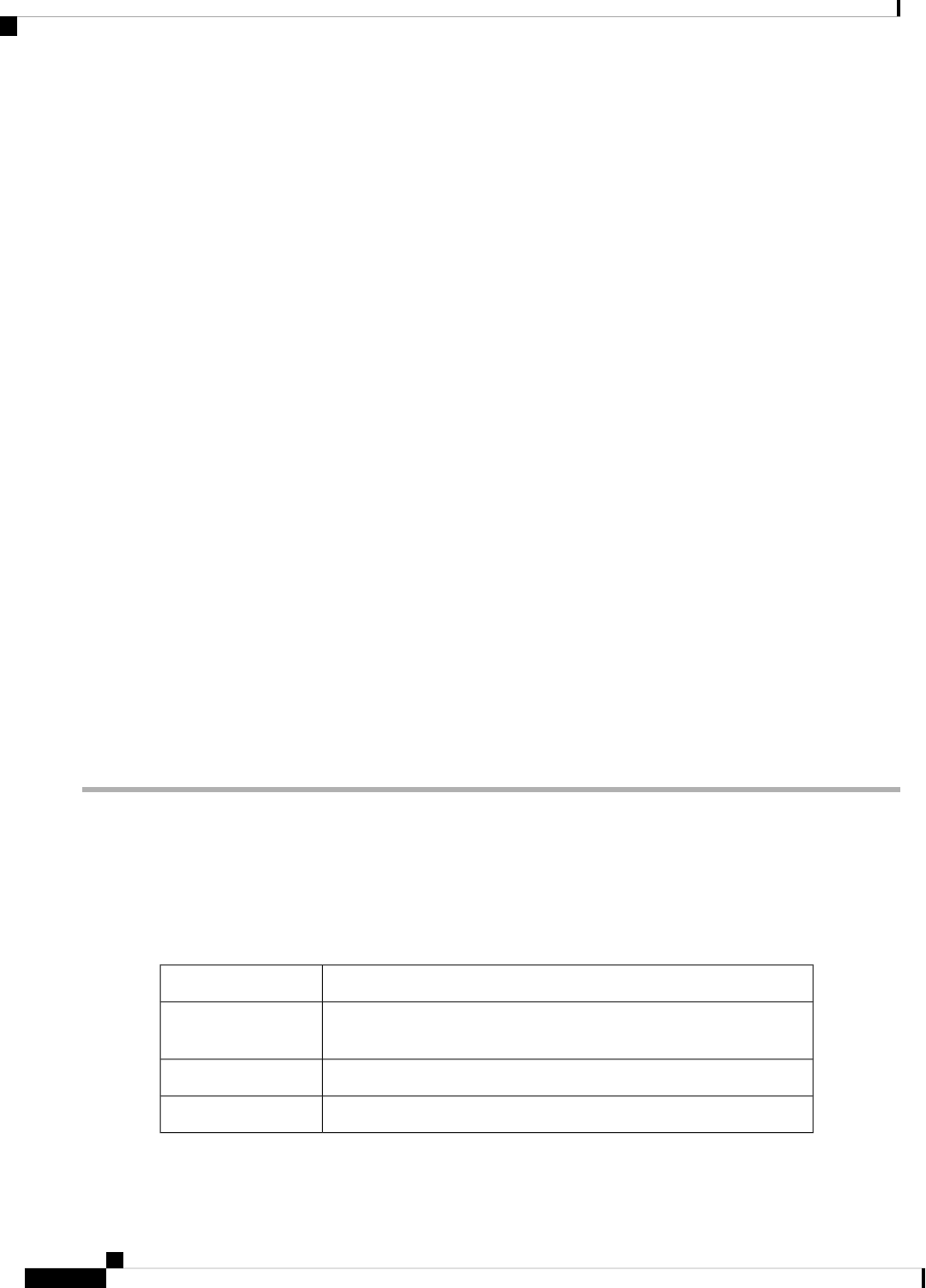
Step 4 After copying these two files to another Cisco NX-OS device using the copy scp or copy sftp command, import them
to the home directory of the Cisco NX-OS device.
Example:
switch(config)# username admin keypair import bootflash:key_rsa rsa
Enter Passphrase:
switch(config)# show username admin keypair
**************************************
rsa Keys generated: Thu Jul 9 11:10:29 2009
ssh-rsa
AAAAB3NzaC1yc2EAAAABIwAAAIEAxWmjJT+oQhIcvnrMbx2BmD0P8boZElTfJ
Fx9fexWp6rOiztlwODtehnjadWc6A+DE2DvYNvqsrU9TBypYDPQkR/+Y6cKubyFW
VxSBG/NHztQc3+QC1zdkIxGNJbEHyFoajzNEO8LLOVFIMCZ2Td7gxUGRZc+fbq
S33GZsCAX6v0=
bitcount:262144
fingerprint:
8d:44:ee:6c:ca:0b:44:95:36:d0:7d:f2:b5:78:74:7d
**************************************
could not retrieve dsa key information
**************************************
switch(config)#
Step 5 On the SCP or SFTP server, append the public key stored in key_rsa.pub to the authorized_keys file.
Example:
$ cat key_rsa.pub >> $HOME/.ssh/ authorized_keys
You can now copy files from the Cisco NX-OS device to the server without a password using standard SSH and SCP
commands.
Step 6 (Optional) Repeat this procedure for the DSA keys.
Additional References for SSH and Telnet
This section describes additional information related to implementing SSH and Telent.
Related Documents
Document TitleRelated Topic
Cisco NX-OS Licensing GuideCisco NX-OS
licensing
Cisco Nexus 7000 Series NX-OS Security Command ReferenceCommand reference
Cisco Nexus 7000 Series NX-OS Unicast Routing Configuration GuideVRF configuration
Configuring SSH and Telnet
22
Configuring SSH and Telnet
Additional References for SSH and Telnet
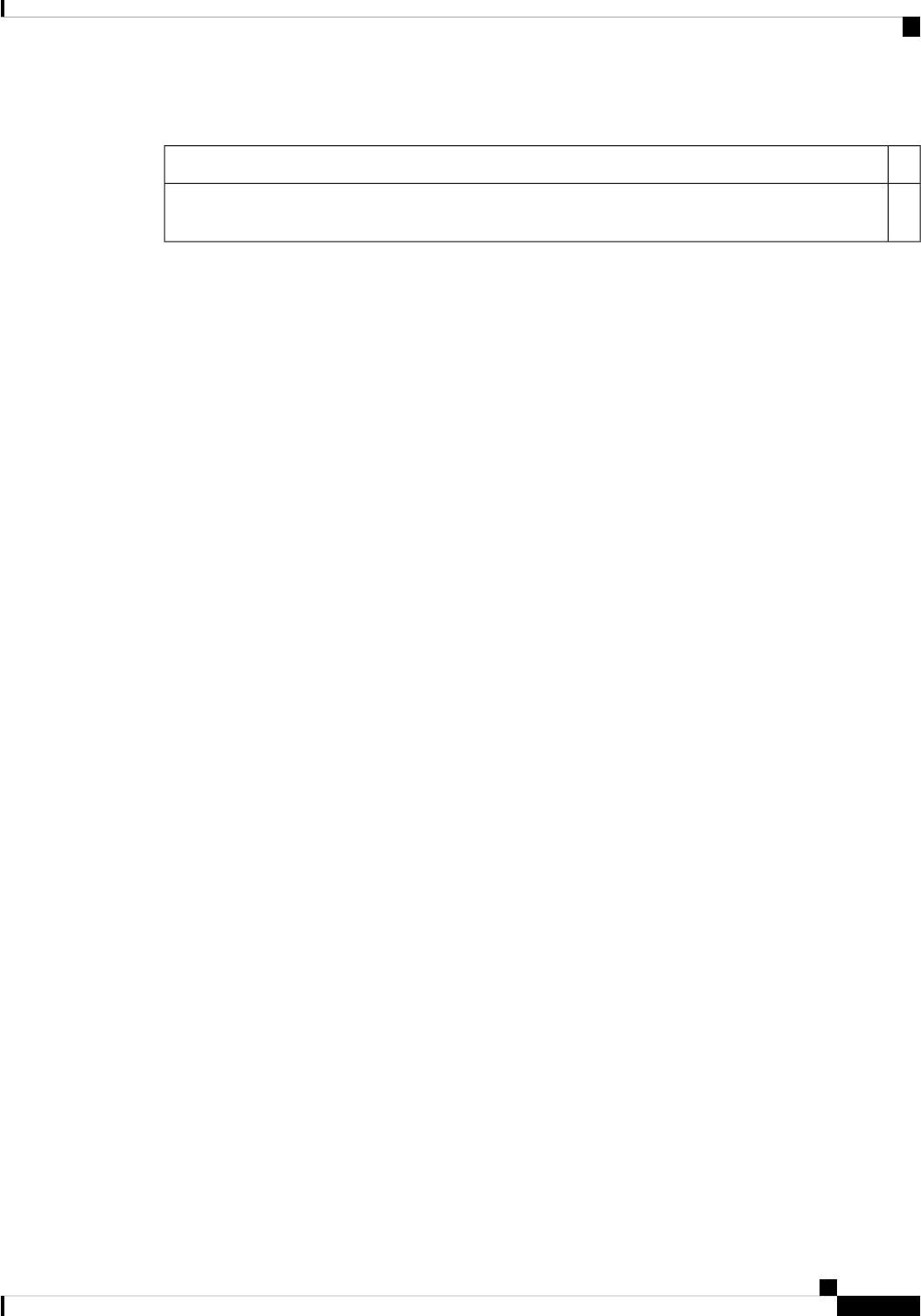
Standards
TitleStandards
—No new or modified standards are supported by this feature, and support for existing standards has not
been modified by this feature.
Configuring SSH and Telnet
23
Configuring SSH and Telnet
Additional References for SSH and Telnet

Configuring SSH and Telnet
24
Configuring SSH and Telnet
Additional References for SSH and Telnet
